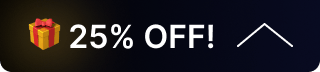BG-QUADFUSION Series Audio Configuration Guide
This guide provides step-by-step instructions for configuring audio on the BG-QUADFUSION-JR and BG-QUADFUSION-4K. It covers key features such as HDMI audio embedding, Line In/Out, and Mic In, along with how to mix audio into your livestream.
For further assistance or troubleshooting, contact BZBGEAR Support.
BG-QUADFUSION Audio Configuration
BG-QUADFUSION-JR
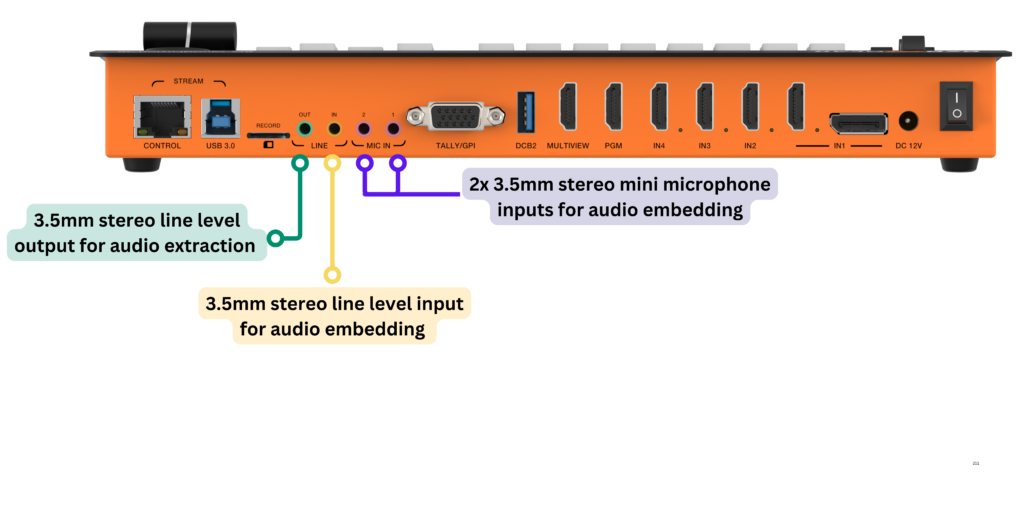
BG-QUADFUSION-4K
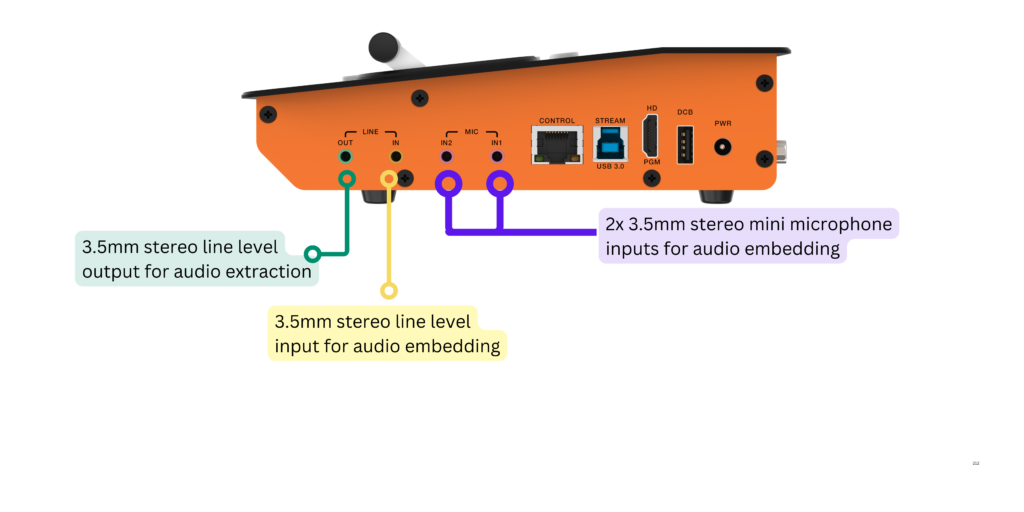
Understanding the Interface
- 3.5mm Stereo Audio Output: Outputs embedded audio to an external sound system.
- 3.5mm Stereo Audio Input: Enables Line In from an external audio source (e.g., audio mixer).
- 3.5mm Mic Input: Supports up to two powered microphones.
Note:
- The BG-QUADFUSION series does not perform additional audio signal processing that would affect the latency or quality of the audio. If you encounter audio issues beyond volume levels, adjustments must be made at the source.
- Video processing introduces a 1-2 frame delay, so the audio may be slightly ahead of the video. To fix this, adjust your audio delay settings.
Audio Configuration Features
The BG-QUADFUSION series supports advanced audio options, including:
- Analog balanced audio input/output
- HDMI audio extraction
- Audio matrixing with Audio Follow Video (AFV) and MIX functions
Controls and Functions
- Volume Sliders:
- Master Slider: Adjusts overall system volume for all channels.
- CH1/CH2 Sliders: Adjust output volume for individual audio channels.
- AFV (Audio Follow Video): Links audio to the current video source. Switching video automatically switches the corresponding audio.
- MIX: Enables mixing audio from various sources for PGM (Program) video outputs. Audio can come from HDMI sources or balanced audio inputs.
- Channel Controls:
- CH1/VOL-/VOL+: Cycles through available audio sources and adjusts the CH1 audio input volume.
- CH2/VOL-/VOL+: Cycles through available audio sources and adjusts the CH2 audio input volume.
Configuring Audio Settings
If audio is not audible after setup:
- Verify the correct audio format is selected in the Menu Settings.
- Or use the CH1 and CH2 buttons to cycle through available audio formats.
Using Separate Audio and Video Sources
When using configurations other than AFV, bring the audio source into your streaming platform separately. For example:
- In OBS Studio, use the Video Capture Device source for video and the Audio Input Capture source for audio.
Troubleshooting Tips
General Testing
- Test Sources Individually: Connect audio sources directly to a field recorder to monitor audio quality and delay.
- Check Cables: Inspect all 3.5mm and USB 3.0 cables for defects. Replace if necessary.
Streaming Platform Adjustments
- Latency Settings: Adjust buffer sizes and output latency to minimize delays.
- Permissions: Ensure your PC/Mac has permissions enabled for external audio sources.
Compatibility and Retiming
- Resolution and Frame Rate: Confirm all devices in the workflow support 4K resolution and share the same frame rate (e.g., 30fps or 60fps).
- Embedded Audio Timing: For cameras with embedded microphones, adjust audio output timing in the camera settings to sync audio with video.
Additional Tests
- Audio Embedding Test: Use a simple line-in source (e.g., laptop/iPad playing music) to confirm proper embedding.
- External Audio System Test: Ensure the external audio system functions correctly without the BG-QUADFUSION.
- Network Connection (for RTMP streaming, only available in the BG-QUADFUSION-JR): Verify network quality and audio settings on the streaming platform.
If you experience persistent issues, please reach out to BZBGEAR Support for further assistance.
Get insider
updates & offers
Learn more
Get insider updates and offers
Join our vibrant community of BZBGEAR insiders today and unlock a world of exclusive updates, irresistible offers, and invaluable education.
Sales Inquiries
Leave your phone number, and one of our specialists will reach out to you shortly.
Call Us
Technical support
Monday - Friday
8.00 a.m. - 5.00 p.m. (PST)
8.00 a.m. - 5.00 p.m. (PST)
Saturday - Sunday
10.00 a.m. - 3.00 p.m. (PST)
(by appointment only)
10.00 a.m. - 3.00 p.m. (PST)
(by appointment only)
Phone & Email Support