How to Create a Successful House of Worship Livestream
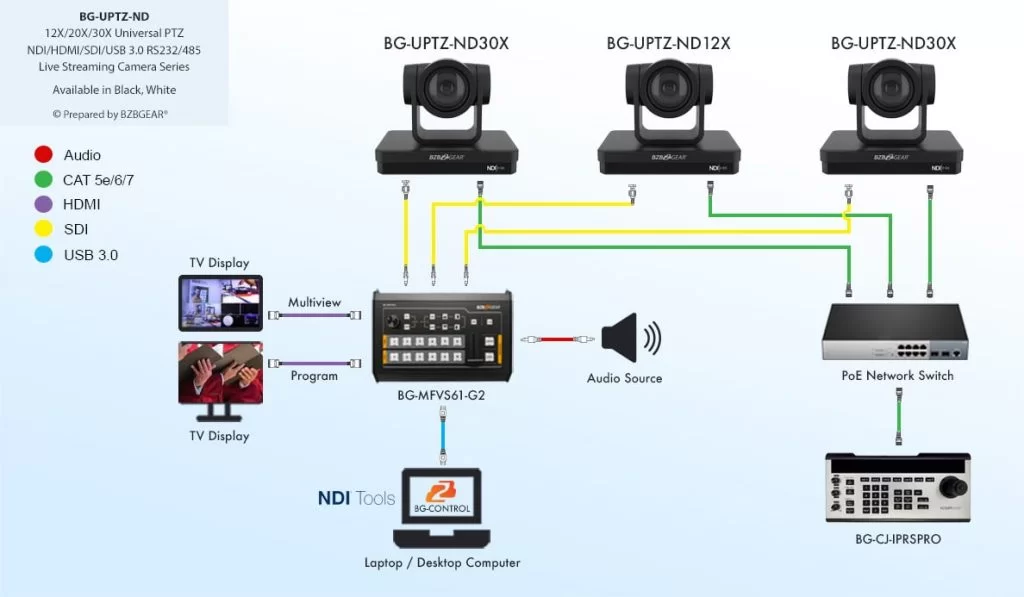
Pastor Roy is from a medium-sized church and currently uses a smartphone to livestream to Facebook. However, he feels it’s time to take his livestreaming to higher levels—one that directly communes with the Almighty One himself! Actually, Roy knows the Man above is quite busy and probably doesn’t have good internet being up so high. So, at the very least, he wants to wow his audience by producing high-quality, professional-looking livestreams of his services.
Pastor Roy envisions a three-camera livestream setup: one PTZ camera for capturing wide angles of the church and another two PTZ cameras for close-up shots of the pulpit and choir.
The camera for wide angles will be placed 20 feet from the audience. The two cameras for close-ups will be placed a bit further; they’ll be mounted 60 feet away. Pastor Roy’s producer will control the cameras and use vMix, a live streaming software, to livestream to YouTube and Facebook.
A smooth running system without compatibility constraints or connection issues is the goal. Let’s explore BZBGEAR’s end-to-end solutions to create a complete, efficient system for Pastor Roy and his church.
The Solution
We will be using our BG-UPTZ-ND NDI® PTZ cameras for the setup: two 30x zoom cameras and one 12x zoom cam. First, network the PTZ cameras by connecting each to a network switcher. We’ll need to assign unique static IP addresses to each PTZ camera. Connect to the cameras via webGUI using a web browser to configure the IP addresses. Make sure to adjust audio and video settings in this menu to balance lighting effects.

Plug SDI video cables into the three PTZ cameras and connect them to the BG-MFVS61-G2 video switch/mixer. The BG-MFVS61-G2 switches quickly between scenes and provides functions like PIP, Fade to Black, and Wipe effects. Connect the microphones and audio sources to the video switcher using the 3.5 mm or RCA connections.

Next, connect the BG-MFVS61-G2 video switcher to a computer with an Intel i5 (or higher) processor. Connect a USB cable from the USB-C output of the video switcher to the computer’s USB Type-A port.
For easy, efficient operation of the PTZ cameras' panning, tilting, and zooming, we’ll use the BG-CJ-IPRSPRO IP joystick controller that connects via serial connections RS422/RS232 or over the LAN supporting IP Visca and ONVIF. Connect the IP joystick controller to the network switch using DHCP for automatic IP addressing. Then connect each of the cameras to the joystick controller.

Once the cameras, video switcher, and joystick controller are all synchronized, Pastor Roy is just about ready to begin live streaming his services to the world. All he needs to do now is use live streaming software such as vMix to stream to platforms like YouTube, Facebook, and private websites.
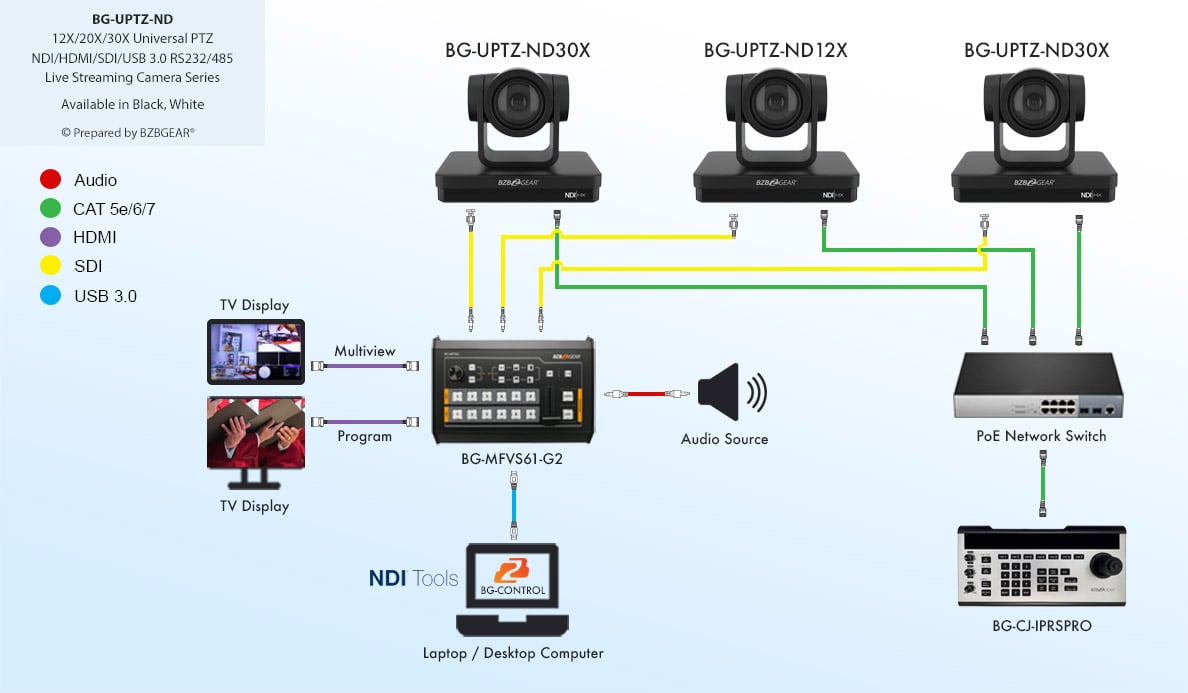
For more information, contact BZBGEAR at 1.888.499.9906 or email info@bzbgear.com. Browse our online catalog for Pro AV and live streaming camera solutions to fit any size application or budget. Make sure to catch the buzz on BZB TV for unboxings, demos, and How To videos. And please show your support by subscribing! We appreciate you and will keep you informed on all the latest AV gear.
8.00 a.m. - 5.00 p.m. (PST)
10.00 a.m. - 3.00 p.m. (PST)
(by appointment only)



