How to Live Stream to YouTube using NDI with OBS Studio
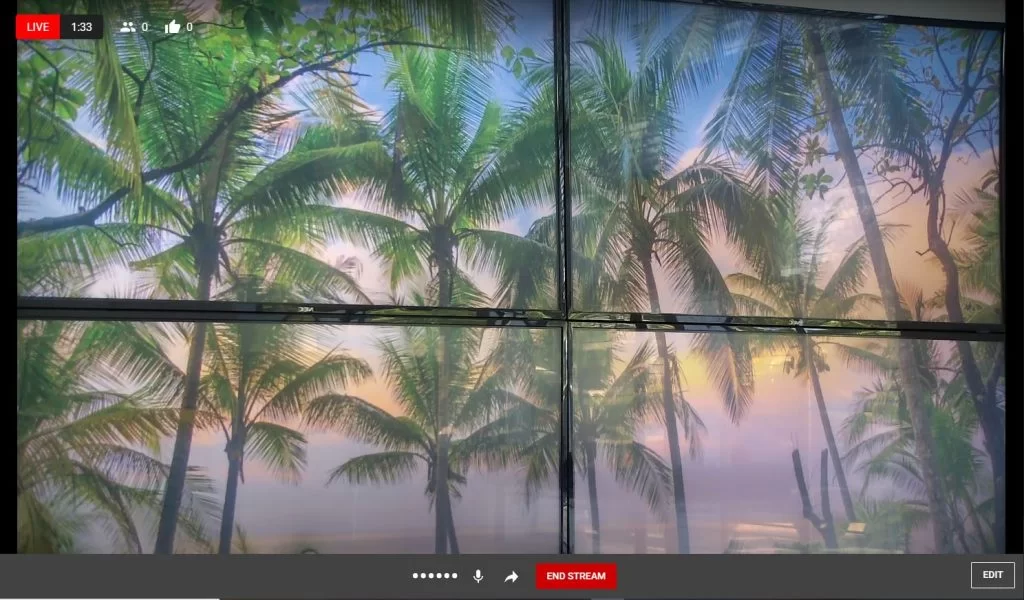
In this article we will review the steps to establish a live stream to YouTube from your Camera’s NDI feed using OBS Studio. It is assumed that your camera is connected to your LAN and has an IP address that is compatible with your router's settings. If this has not been done refer to our knowledge base articles on addressing your camera here or here.
The NDI protocol from Newtek offers a powerful way to distribute video content on your network using an IP stream. In addition to high-quality video and low latency, NDI allows users to take advantage of OBS Studio's Virtual Camera and easily link their camera to YouTube Live.
Step 1:
Add your NDI camera to OBS Studio. Click here for a walkthrough of this process.
Step 2:
Once your NDI Source is added in OBS, click Start Virtual Camera within the Controls window.
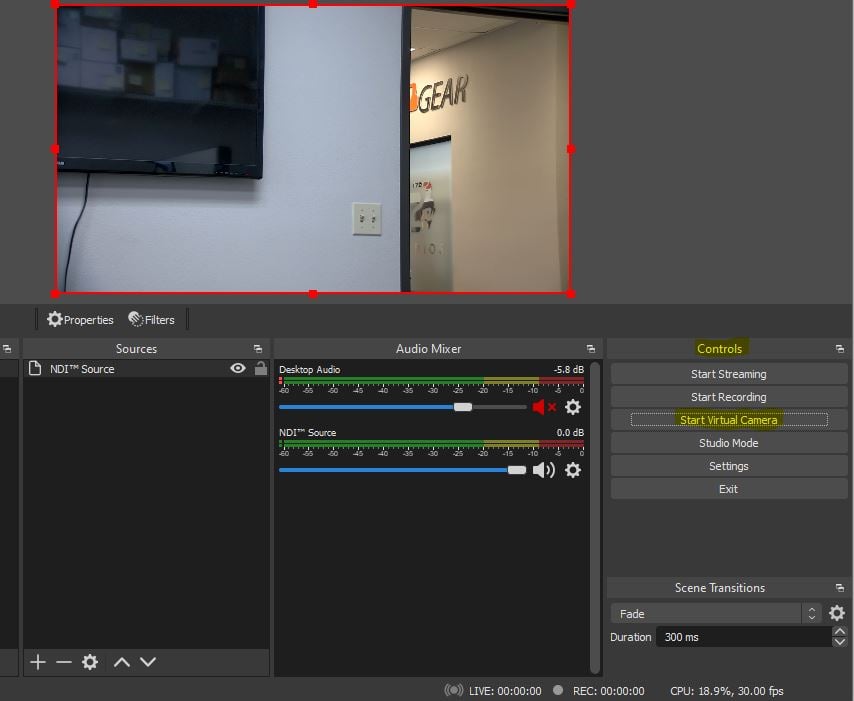 Step 3:
Login to your YouTube account, click the camera icon
Step 3:
Login to your YouTube account, click the camera icon  at the top right of the interface and select “Go Live”. This will navigate you to YouTube Studio.
Select the “Webcam” tab on the left side of the page and enter your stream details (title, audience, etc.).
at the top right of the interface and select “Go Live”. This will navigate you to YouTube Studio.
Select the “Webcam” tab on the left side of the page and enter your stream details (title, audience, etc.).
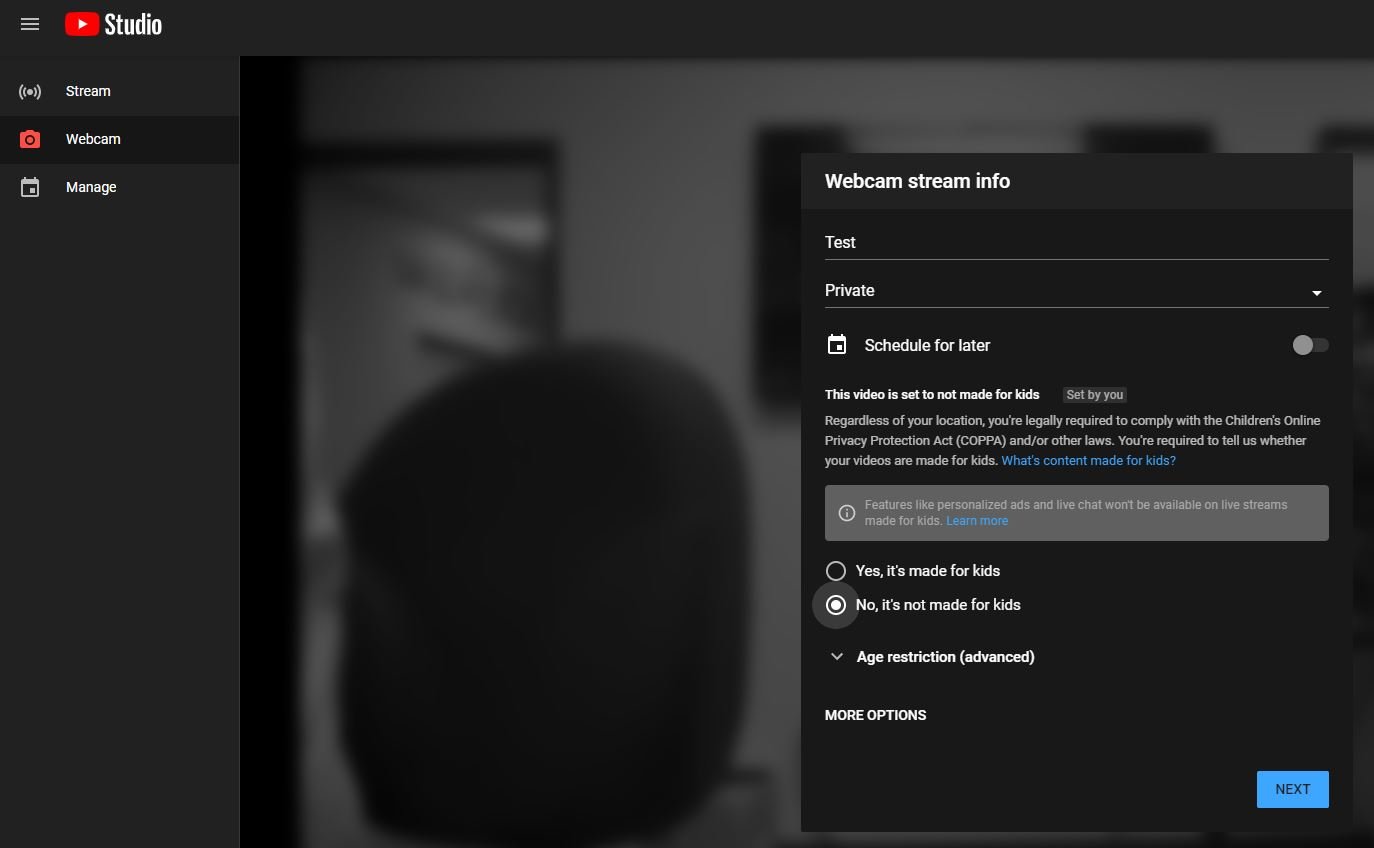 Step 4:
In the same window, select “More Options” located at the bottom.
Add a description and category for your live stream
Select “OBS Virtual Camera” from the camera device dropdown list.
Select your audio source and then click “Next”.
Step 4:
In the same window, select “More Options” located at the bottom.
Add a description and category for your live stream
Select “OBS Virtual Camera” from the camera device dropdown list.
Select your audio source and then click “Next”.
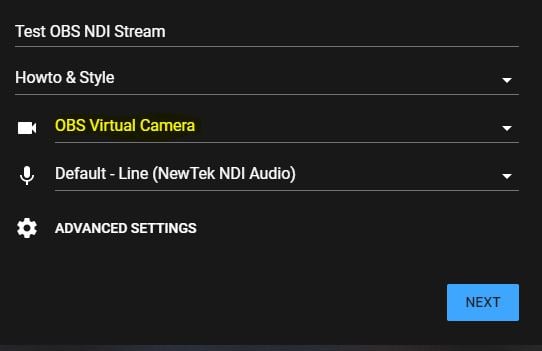 Step 5:
Create your video thumbnail automatically or upload a custom thumbnail.
Step 5:
Create your video thumbnail automatically or upload a custom thumbnail.
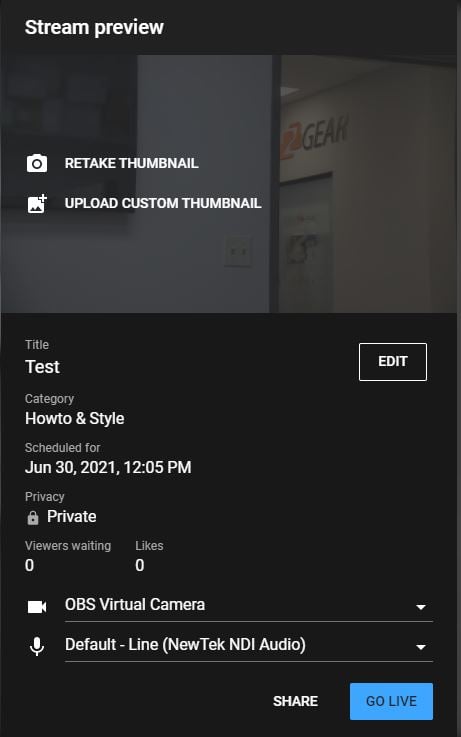 Step 6:
You are now ready to start the live stream. Click “Go Live” at the bottom and your stream will begin after the countdown timer.
Step 6:
You are now ready to start the live stream. Click “Go Live” at the bottom and your stream will begin after the countdown timer.
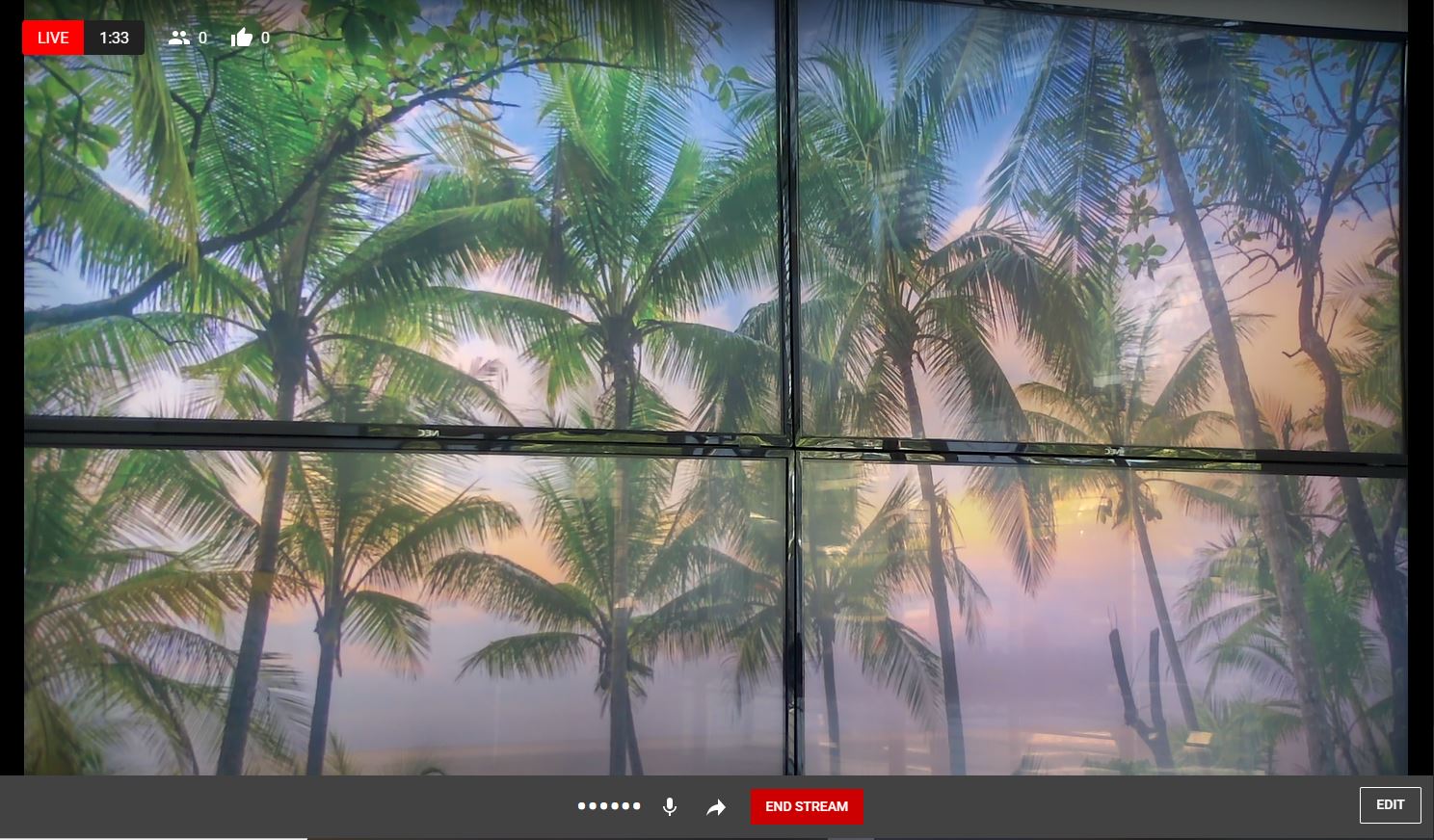
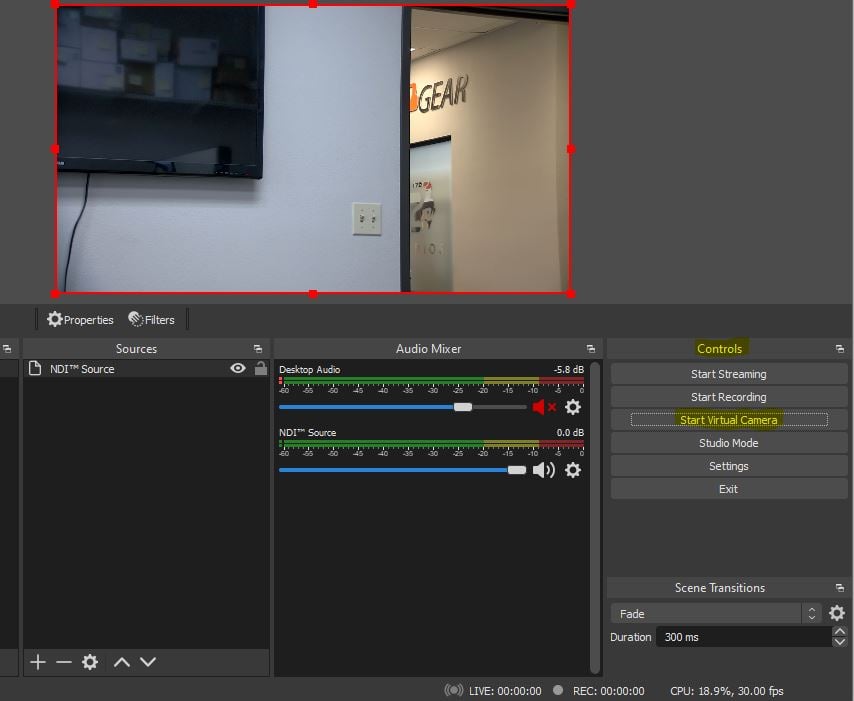 Step 3:
Login to your YouTube account, click the camera icon
Step 3:
Login to your YouTube account, click the camera icon 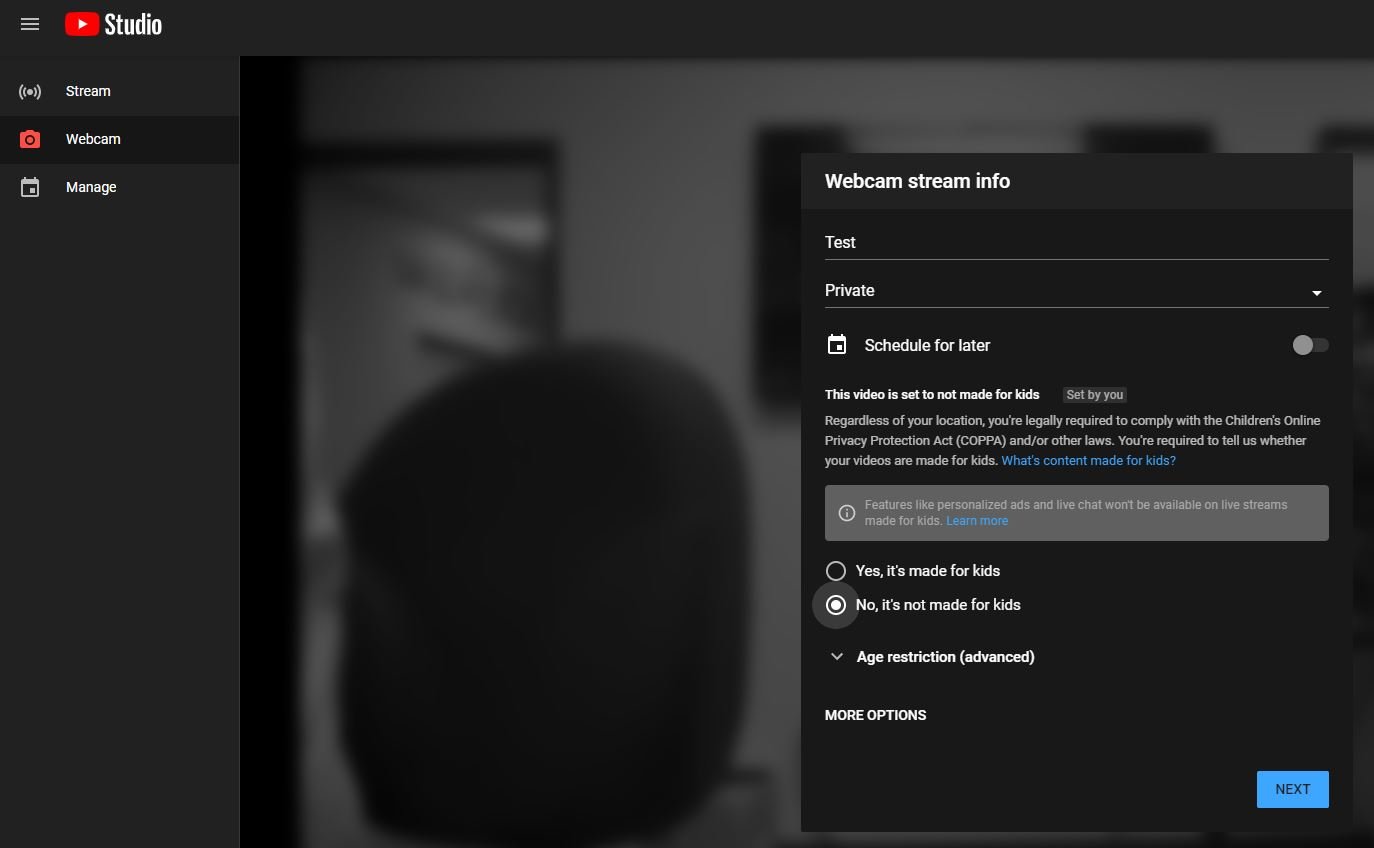 Step 4:
In the same window, select “More Options” located at the bottom.
Add a description and category for your live stream
Select “OBS Virtual Camera” from the camera device dropdown list.
Select your audio source and then click “Next”.
Step 4:
In the same window, select “More Options” located at the bottom.
Add a description and category for your live stream
Select “OBS Virtual Camera” from the camera device dropdown list.
Select your audio source and then click “Next”.
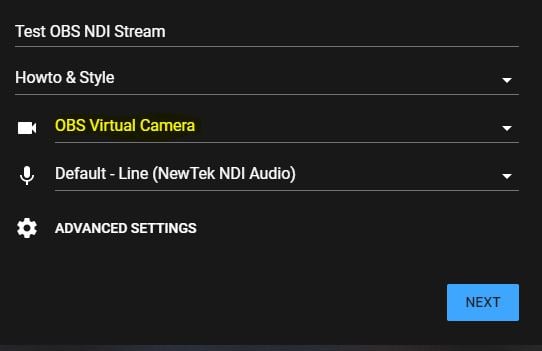 Step 5:
Create your video thumbnail automatically or upload a custom thumbnail.
Step 5:
Create your video thumbnail automatically or upload a custom thumbnail.
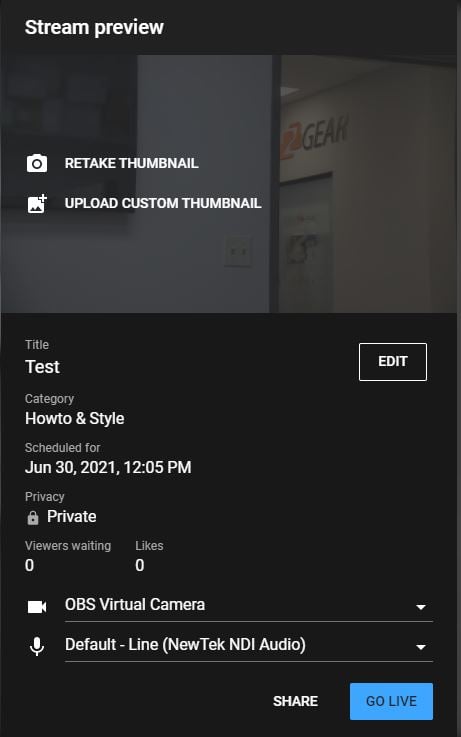 Step 6:
You are now ready to start the live stream. Click “Go Live” at the bottom and your stream will begin after the countdown timer.
Step 6:
You are now ready to start the live stream. Click “Go Live” at the bottom and your stream will begin after the countdown timer.
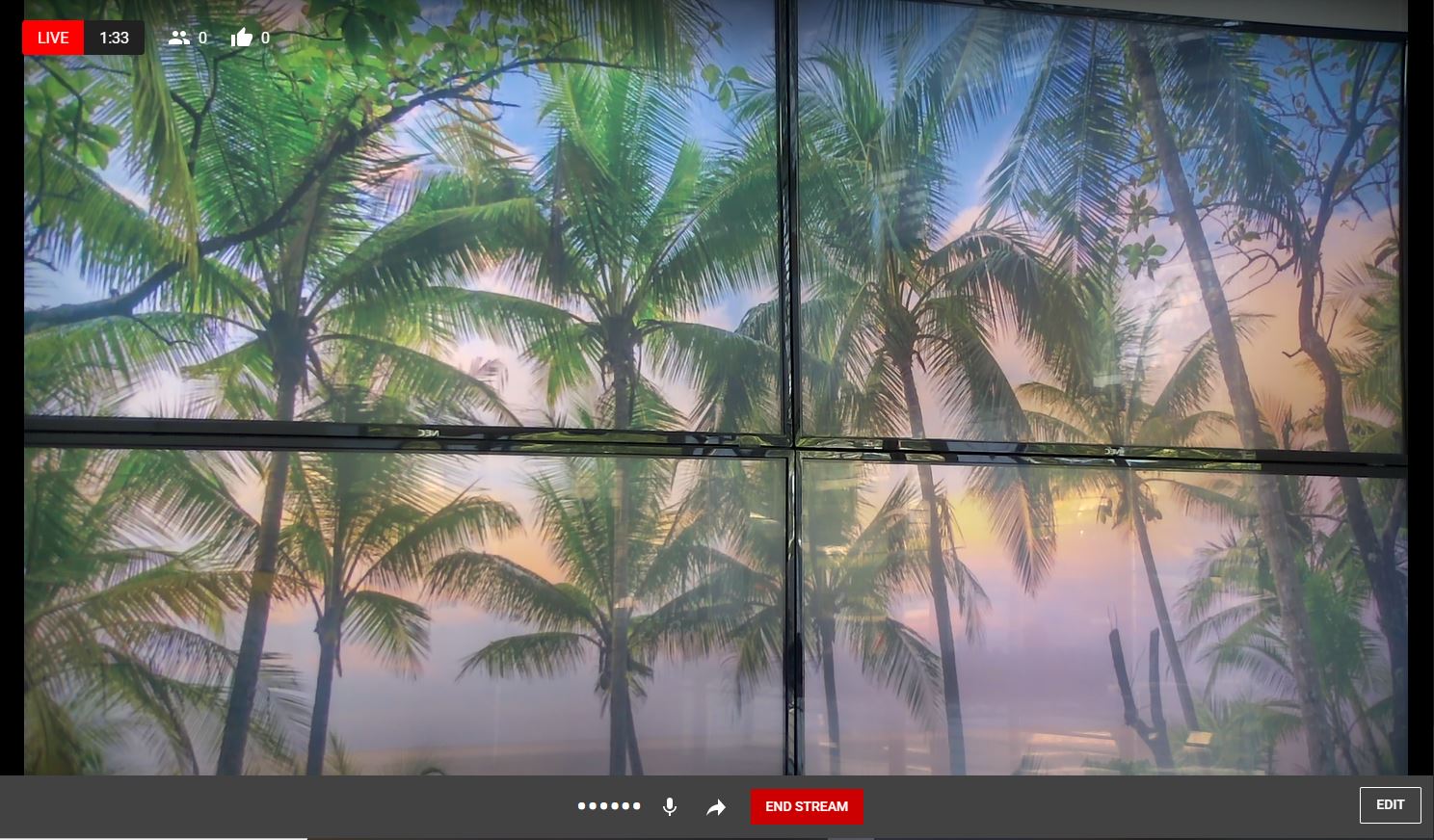
Get insider
updates & offers
Learn more
Get insider updates and offers
Join our vibrant community of BZBGEAR insiders today and unlock a world of exclusive updates, irresistible offers, and invaluable education.
Sales Inquiries
Leave your phone number, and one of our specialists will reach out to you shortly.
Call Us
Technical support
Monday - Friday
8.00 a.m. - 5.00 p.m. (PST)
8.00 a.m. - 5.00 p.m. (PST)
Saturday - Sunday
10.00 a.m. - 3.00 p.m. (PST)
(by appointment only)
10.00 a.m. - 3.00 p.m. (PST)
(by appointment only)
Phone & Email Support



