How to Live Stream to Facebook using NDI with OBS Studio
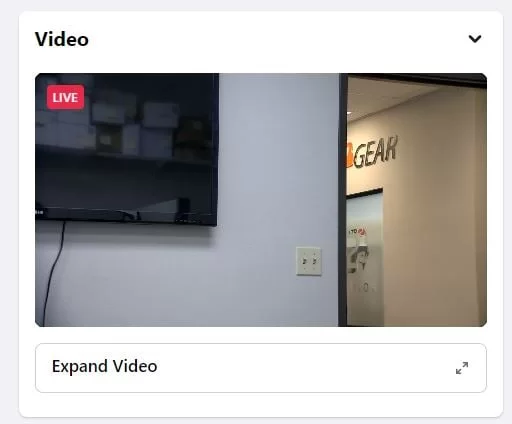
In this article we will review the steps to establish a live stream to Facebook from your Camera’s NDI feed using OBS Studio. It is assumed that your camera is connected to your LAN and has an IP address that is compatible with your router's settings. If this has not been done refer to our knowledge base articles on addressing your camera here or here.
The NDI protocol from Newtek offers a powerful way to distribute video content on your network using an IP stream. In addition to high-quality video and low latency, NDI allows users to take advantage of OBS Studio's Virtual Camera and easily link their camera to Facebook Live.
Step 1:
Add your NDI camera to OBS Studio. Click here for a walkthrough of this process.
Step 2:
Once your NDI Source is added in OBS, click Start Virtual Camera within the Controls window.
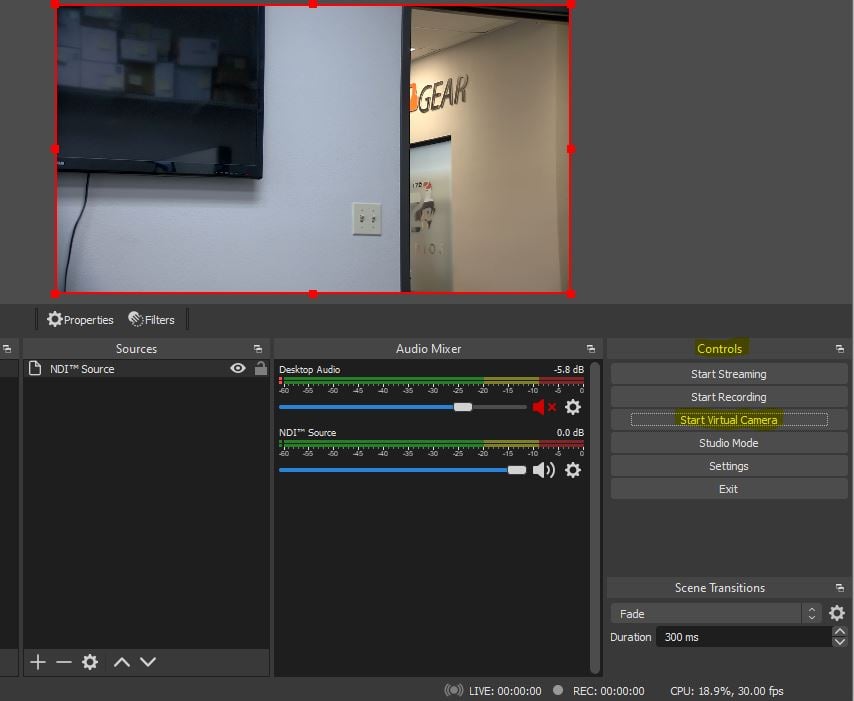 Step 3:
Login into your Facebook account and click on the Live Video button:
Step 3:
Login into your Facebook account and click on the Live Video button:
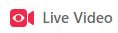 (This is located in the middle of your home page)
Step 4:
On the Live Producer page, select Go Live and then Next.
(You have the option to schedule your live event for a future time, but for this example we are going live.)
(This is located in the middle of your home page)
Step 4:
On the Live Producer page, select Go Live and then Next.
(You have the option to schedule your live event for a future time, but for this example we are going live.)
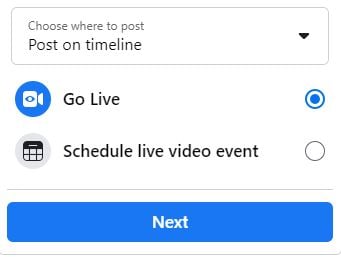 Step 5:
On the Stream Setup page, select Use Camera in the video source window.
Select OBS Virtual Camera from the camera device dropdown list in the Camera Controls window (Your Camera’s NDI Stream should show in the preview window).
Select your audio source and then Next.
Step 5:
On the Stream Setup page, select Use Camera in the video source window.
Select OBS Virtual Camera from the camera device dropdown list in the Camera Controls window (Your Camera’s NDI Stream should show in the preview window).
Select your audio source and then Next.
 Step 6:
Select your audience, give your live stream a title and description, and select the category. Select Next when finished.
Step 6:
Select your audience, give your live stream a title and description, and select the category. Select Next when finished.
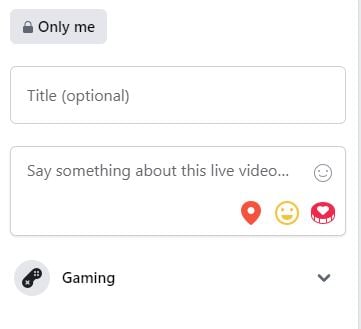 Step 7:
You should now be on the dashboard page and ready to start the live stream. Click Go Live at the bottom and your stream will begin after the countdown timer.
Step 7:
You should now be on the dashboard page and ready to start the live stream. Click Go Live at the bottom and your stream will begin after the countdown timer.
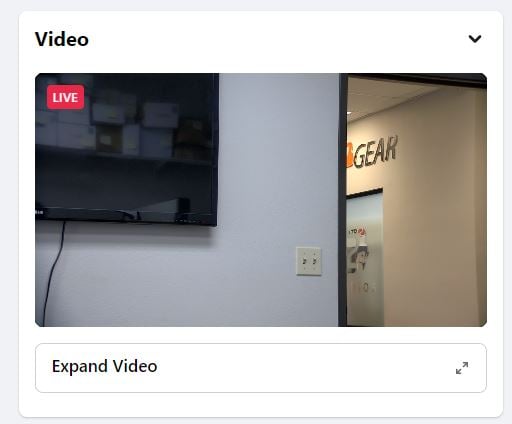
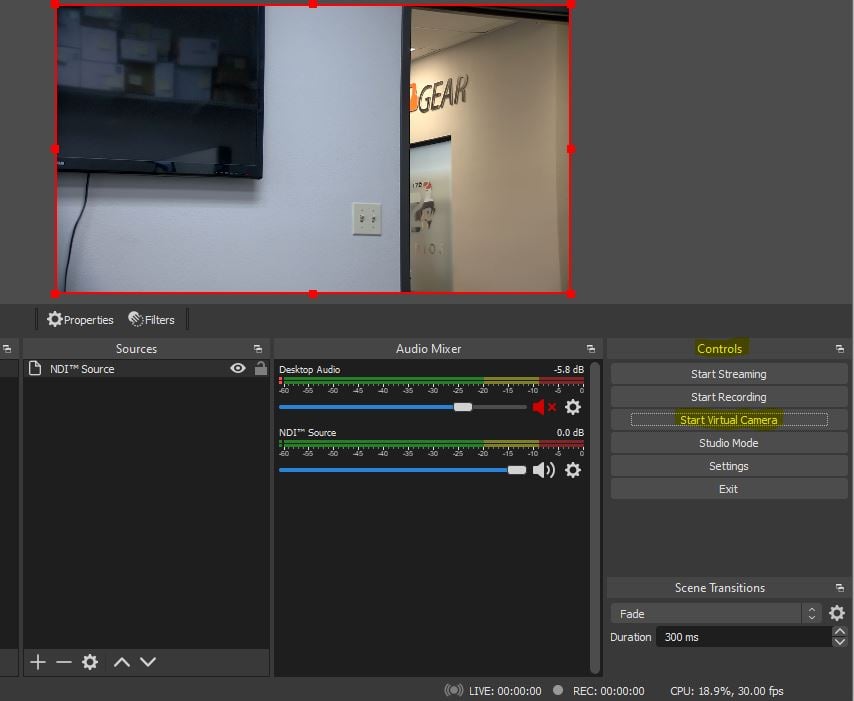 Step 3:
Login into your Facebook account and click on the Live Video button:
Step 3:
Login into your Facebook account and click on the Live Video button:
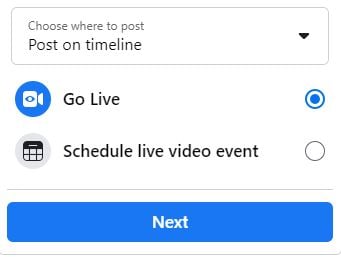 Step 5:
On the Stream Setup page, select Use Camera in the video source window.
Select OBS Virtual Camera from the camera device dropdown list in the Camera Controls window (Your Camera’s NDI Stream should show in the preview window).
Select your audio source and then Next.
Step 5:
On the Stream Setup page, select Use Camera in the video source window.
Select OBS Virtual Camera from the camera device dropdown list in the Camera Controls window (Your Camera’s NDI Stream should show in the preview window).
Select your audio source and then Next.
 Step 6:
Select your audience, give your live stream a title and description, and select the category. Select Next when finished.
Step 6:
Select your audience, give your live stream a title and description, and select the category. Select Next when finished.
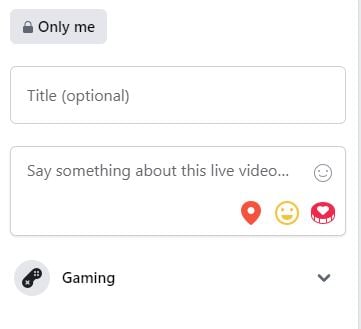 Step 7:
You should now be on the dashboard page and ready to start the live stream. Click Go Live at the bottom and your stream will begin after the countdown timer.
Step 7:
You should now be on the dashboard page and ready to start the live stream. Click Go Live at the bottom and your stream will begin after the countdown timer.
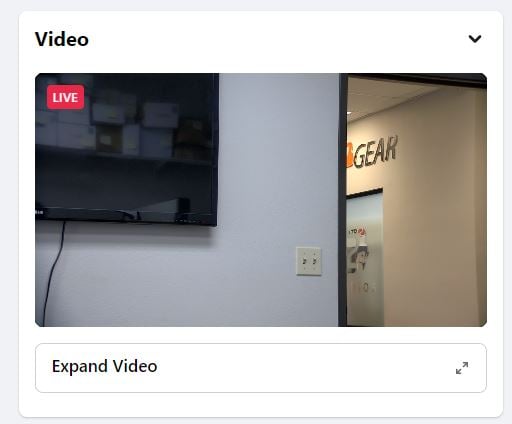
Get insider
updates & offers
Learn more
Get insider updates and offers
Join our vibrant community of BZBGEAR insiders today and unlock a world of exclusive updates, irresistible offers, and invaluable education.
Sales Inquiries
Leave your phone number, and one of our specialists will reach out to you shortly.
Call Us
Technical support
Monday - Friday
8.00 a.m. - 5.00 p.m. (PST)
8.00 a.m. - 5.00 p.m. (PST)
Saturday - Sunday
10.00 a.m. - 3.00 p.m. (PST)
(by appointment only)
10.00 a.m. - 3.00 p.m. (PST)
(by appointment only)
Phone & Email Support



