How to Live Stream to Facebook from Your VPTZ IP Camera in 7 Easy Steps
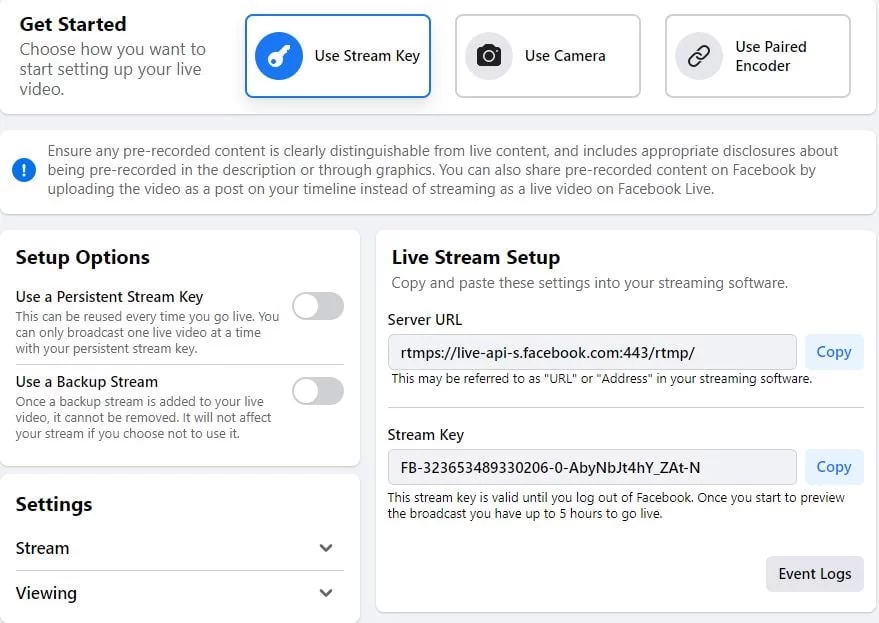
In this article we will go over the steps on how to live stream to Facebook directly from your BZBGEAR VPTZ Camera. It is assumed that your camera is connected to your LAN and has an IP address that is compatible with your router's settings. If this has not been done refer to our knowledge base articles on addressing your camera here or here. Let’s get streaming!
Step 1:
Login into your Facebook account and click on the "Live Video" button located at the center of your home page:
 Step 2:
Select “Use Stream Key” to display your streaming options:
Step 2:
Select “Use Stream Key” to display your streaming options:
 Step 3:
Open a second tab in your web browser and login to your camera’s web interface. Select “Config” at the top left, select “Network”, and then select the “RTMP” tab.
Check the “Enable” box.
Step 4:
In the “Server” field enter the “Server URL” and “Stream Key” information provided by Facebook.
Return to your open Facebook streaming options page and select “Copy” next to the “Server URL” address provided:
Step 3:
Open a second tab in your web browser and login to your camera’s web interface. Select “Config” at the top left, select “Network”, and then select the “RTMP” tab.
Check the “Enable” box.
Step 4:
In the “Server” field enter the “Server URL” and “Stream Key” information provided by Facebook.
Return to your open Facebook streaming options page and select “Copy” next to the “Server URL” address provided:
 Return to the “RTMP” tab on your camera’s web interface and paste the Server URL copied from Facebook:
Return to the “RTMP” tab on your camera’s web interface and paste the Server URL copied from Facebook:
 Step 5:
Return to your Facebook streaming options page. We recommend using a “Persistent Stream Key” so that you have the same stream key each time you live stream. Turn the “Persistent Stream Key” option on and copy the stream key Facebook provides:
Step 5:
Return to your Facebook streaming options page. We recommend using a “Persistent Stream Key” so that you have the same stream key each time you live stream. Turn the “Persistent Stream Key” option on and copy the stream key Facebook provides:
 Return to RTMP tab and paste the Stream Key copied from Facebook at the end of the Server URL you previously pasted:
Return to RTMP tab and paste the Stream Key copied from Facebook at the end of the Server URL you previously pasted:
 Step 6:
Change “Host Port” to 443 (1935 is for YouTube)
Keep “Stream Type” set as “Main”
Hit Save. Look for “Save Success”:
Step 6:
Change “Host Port” to 443 (1935 is for YouTube)
Keep “Stream Type” set as “Main”
Hit Save. Look for “Save Success”:
 Step 7:
Return to Facebook and you will now see a preview of your video feed at the top of your stream setting page. There may be a delay, so please be patient!
Step 7:
Return to Facebook and you will now see a preview of your video feed at the top of your stream setting page. There may be a delay, so please be patient!
 When ready, hit “Go Live” on the bottom left of your Facebook. You are live!
The next time you want to live stream, simply turn on your “Persistent Stream Key” and it will connect to your camera.
When ready, hit “Go Live” on the bottom left of your Facebook. You are live!
The next time you want to live stream, simply turn on your “Persistent Stream Key” and it will connect to your camera.
 Step 3:
Open a second tab in your web browser and login to your camera’s web interface. Select “Config” at the top left, select “Network”, and then select the “RTMP” tab.
Check the “Enable” box.
Step 4:
In the “Server” field enter the “Server URL” and “Stream Key” information provided by Facebook.
Return to your open Facebook streaming options page and select “Copy” next to the “Server URL” address provided:
Step 3:
Open a second tab in your web browser and login to your camera’s web interface. Select “Config” at the top left, select “Network”, and then select the “RTMP” tab.
Check the “Enable” box.
Step 4:
In the “Server” field enter the “Server URL” and “Stream Key” information provided by Facebook.
Return to your open Facebook streaming options page and select “Copy” next to the “Server URL” address provided:
 Return to the “RTMP” tab on your camera’s web interface and paste the Server URL copied from Facebook:
Return to the “RTMP” tab on your camera’s web interface and paste the Server URL copied from Facebook:
 Step 5:
Return to your Facebook streaming options page. We recommend using a “Persistent Stream Key” so that you have the same stream key each time you live stream. Turn the “Persistent Stream Key” option on and copy the stream key Facebook provides:
Step 5:
Return to your Facebook streaming options page. We recommend using a “Persistent Stream Key” so that you have the same stream key each time you live stream. Turn the “Persistent Stream Key” option on and copy the stream key Facebook provides:
 Return to RTMP tab and paste the Stream Key copied from Facebook at the end of the Server URL you previously pasted:
Return to RTMP tab and paste the Stream Key copied from Facebook at the end of the Server URL you previously pasted:
 Step 6:
Change “Host Port” to 443 (1935 is for YouTube)
Keep “Stream Type” set as “Main”
Hit Save. Look for “Save Success”:
Step 6:
Change “Host Port” to 443 (1935 is for YouTube)
Keep “Stream Type” set as “Main”
Hit Save. Look for “Save Success”:
 Step 7:
Return to Facebook and you will now see a preview of your video feed at the top of your stream setting page. There may be a delay, so please be patient!
Step 7:
Return to Facebook and you will now see a preview of your video feed at the top of your stream setting page. There may be a delay, so please be patient!
 When ready, hit “Go Live” on the bottom left of your Facebook. You are live!
The next time you want to live stream, simply turn on your “Persistent Stream Key” and it will connect to your camera.
When ready, hit “Go Live” on the bottom left of your Facebook. You are live!
The next time you want to live stream, simply turn on your “Persistent Stream Key” and it will connect to your camera.
Get insider
updates & offers
Learn more
Get insider updates and offers
Join our vibrant community of BZBGEAR insiders today and unlock a world of exclusive updates, irresistible offers, and invaluable education.
Sales Inquiries
Leave your phone number, and one of our specialists will reach out to you shortly.
Call Us
Technical support
Monday - Friday
8.00 a.m. - 5.00 p.m. (PST)
8.00 a.m. - 5.00 p.m. (PST)
Saturday - Sunday
10.00 a.m. - 3.00 p.m. (PST)
(by appointment only)
10.00 a.m. - 3.00 p.m. (PST)
(by appointment only)
Phone & Email Support



