A Step-by-Step Guide to Setting Up a Dante AV-H Camera
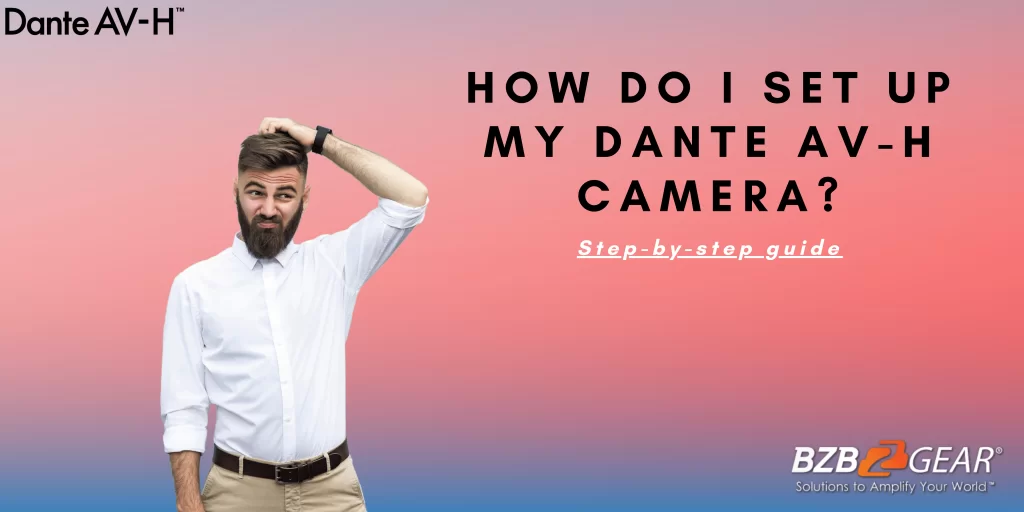
Dante AV-H technology by Audinate allows users to transmit high-quality audio and video signals over a network using standard Ethernet cables and switches. This technology has many applications, including live events, broadcasts, and video conferencing. Here’s a simple step-by-step guide to setting up a Dante AV-H camera!
Step 1: Choose your Dante AV-H camera
The first step is to choose a Dante AV-H camera that suits your needs. When selecting a camera, consider factors such as resolution, frame rate, lens type, and audio capabilities. We might be biased, but we recommend the BG-ADAMO-4KDA or the BG-ADAMO-JRDA!
Step 2: Connect the camera to your network
Once you've selected a camera, connect it to your network using an Ethernet cable. Ensure the camera is powered on and has an IP address assigned. You may need to configure network settings on the camera using a web browser or software provided by the manufacturer. If you have trouble finding your camera’s IP address, contact the manufacturer for assistance.
Step 3: Install Dante Controller
To manage your Dante AV-H camera, you'll need to install the free Dante Controller software. Dante Controller is available for Windows and macOS and can be downloaded from Audinate's website. Once you've installed Dante Controller, connect your camera to your network and open the software. If you have trouble installing or even locating the Dante Controller software, contact Audinate support!
Step 4: Configure Dante settings
In Dante Controller, you'll need to configure the settings for your camera. Start by selecting the camera from the list of available devices. Then, configure the audio and video settings for the camera, such as the number of audio channels and the video resolution and frame rate.
Step 5: Route your camera signal
With Dante Controller, you can route the audio and video signal from your camera to other Dante-enabled devices on your network. To route, the signal, simply drag and drop the camera onto the device or application that you want to receive the signal. You can also create presets for different routing configurations and switch between them as needed.
Step 6: Monitor your signal
As you route your camera signal, you can monitor the signal quality and latency in Dante Controller. You can also use Dante Controller to troubleshoot any issues that may arise, such as network connectivity problems or signal loss.
Step 7: Record or stream your camera signal
Once you've routed your camera signal to a device or application, you can record or stream the signal using software or hardware that supports Dante AV-H. For example, you could use a video encoder or a video switcher that supports Dante AV-H. Check the manufacturer's instructions to learn how to configure your specific device or application.
Overall, setting up a Dante AV-H camera is relatively straightforward. By following these seven steps, you should be able to set up your camera, route your signal, and start recording or streaming your video. Whether you're using Dante AV-H for live events, broadcasts, or video conferencing, it provides a reliable, high-quality way to transmit audio and video signals over a network. To learn more about Audinate and all they have to offer, visit audinate.com. To learn more about BZBGEAR, visit bzbgear.com.
8.00 a.m. - 5.00 p.m. (PST)
10.00 a.m. - 3.00 p.m. (PST)
(by appointment only)



