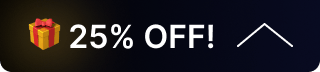Troubleshooting Your HDMI Over Ethernet Extender
This guide will walk you through steps to address common issues with your HDMI over an ethernet extender. If problems persist or you require additional assistance, please reach out to technical support.
If you have set up everything but are not getting an image, ensure that your configuration is correct. In your setup, you will likely have a transmitter, receiver, source, and display.
Transmitter: Connect the source to the HDMI IN port on the transmitter. Then, use an Ethernet cable to link the transmitter to the receiver. Ensure that the device is powered using the provided power cable.
Receiver: Connect the display via HDMI out on the receiver. Make sure the device is powered with the included power cable if required.
Once you've verified that your setup is correct, and you're still not seeing an image on the display, inspect the Ethernet ports for the following:
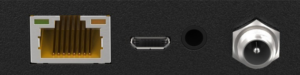
The green LED bulb should have a steady green light, indicating a good connection. If it's flashing, this signals a poor connection. If it's dark, it means there's no connection or insufficient power.
The yellow LED bulb should display a solid or flashing yellow light. A solid yellow indicates a good HDMI connection with HDCP, while a flashing yellow indicates a good HDMI connection without HDCP. If it's dark, there's no signal from the HDMI.
- If neither light is illuminated, double-check your power and Ethernet cables.
- If you observe a solid green light but no yellow light, inspect your HDMI cable and source.
If you have proper power and an HDMI connection but face image issues, verify that resolutions are compatible among the source, extender, and display. You'll need information on the supported resolutions for each device.
If you've completed basic troubleshooting and still encounter issues, please contact technical support.
8.00 a.m. - 5.00 p.m. (PST)
10.00 a.m. - 3.00 p.m. (PST)
(by appointment only)