How to Set up Your Video Wall on the BG-UHD-VWP-1X4
This guide will help you set up your video wall using the BG-UHD-VWP-1X4. If you encounter any issues, please reach out to BZBGEAR support for assistance.
Part I: Preparing the Unit for Operation
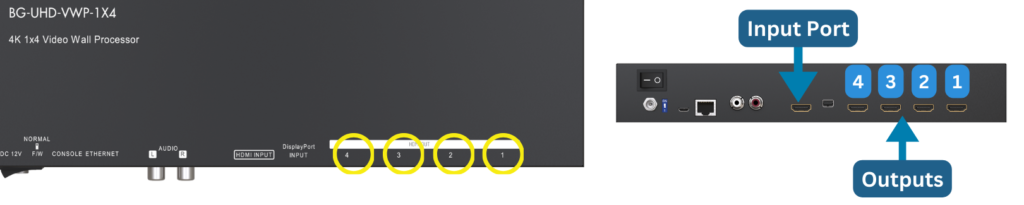
- Connecting Inputs and Outputs:
- Ensure outputs are connected in the correct order. On the top of the unit, you’ll see the outputs numbered 1-4. If you’re unsure how to connect the outputs, output #1 is the TV on the far left or top, and #4 is the TV on the far right or bottom.
--
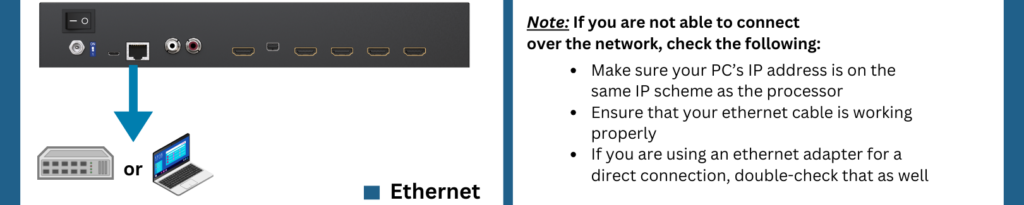
- Establishing Communication (Recommended if you have a PC available):
- Connect the BG-UHD-VWP-1X4 to your system via Ethernet.
- If using Ethernet, and unsure of the IP address, press the [Info] button on the IR remote for details.
--
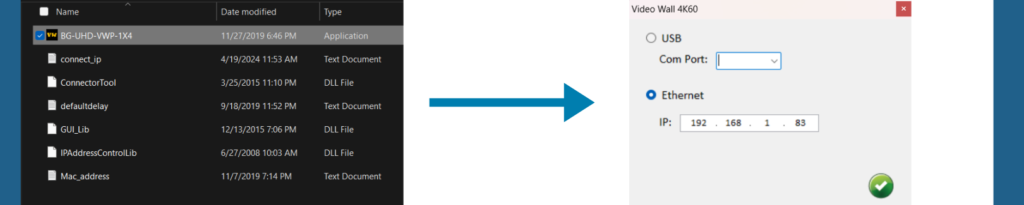
- Installing PC Tool (Recommended if you have a PC available):
- Download and install the BG-UHD-VWP-1X4 PC tool from the BG-UHD-VWP-1X4 product page.
--
- Alternative Control (Alternative method if a PC isn’t available):
- Use front panel buttons or the IR remote if a PC is not available for basic setup. You will need to have batteries for the IR remote.
Part II: Setting Up a Video Wall Using the PC Tool
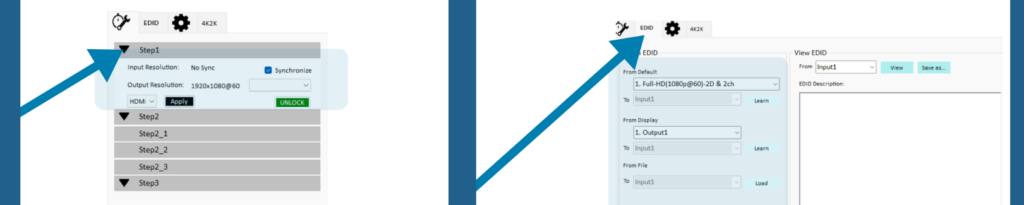
- Adjusting Output Settings:
- Ensure a clear output image by configuring resolution and EDID settings to match your setup requirements (resolution and refresh rate).
--
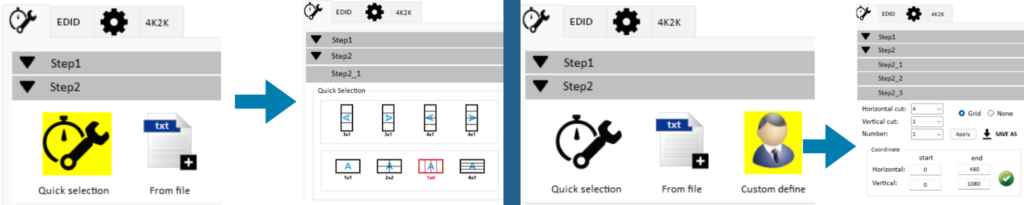
- Configuring Video Wall:
- Open the PC tool and navigate to the video wall setup section.
- For standard layouts, access the [Quick Selection] menu and choose your desired configuration.
- For custom configurations, select [Custom Define] to personalize your layout.
Part III: Setting Up a Video Wall Without the PC Tool
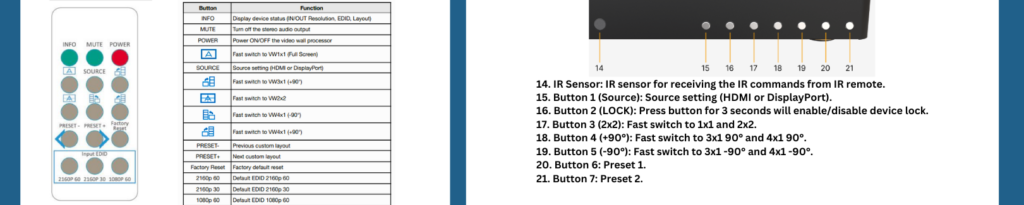
- Setting Resolution:
- Use the IR remote to adjust Input EDID settings (2160P60, 2160P30, 1080P60) to match your system's specifications. Note: 1080P is recommended, as it will work with most systems.
- Quick Selection:
- Once you achieve a clear image, utilize the front panel buttons or IR remote for quick video wall setups.
- Customization:
- For advanced customization, connect the unit to a PC and follow the instructions in Part II, Step 2.
Contact BZBGEAR support if further assistance is needed.
8.00 a.m. - 5.00 p.m. (PST)
10.00 a.m. - 3.00 p.m. (PST)
(by appointment only)



