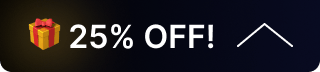How To Locate the IP Address of a PTZ Camera?
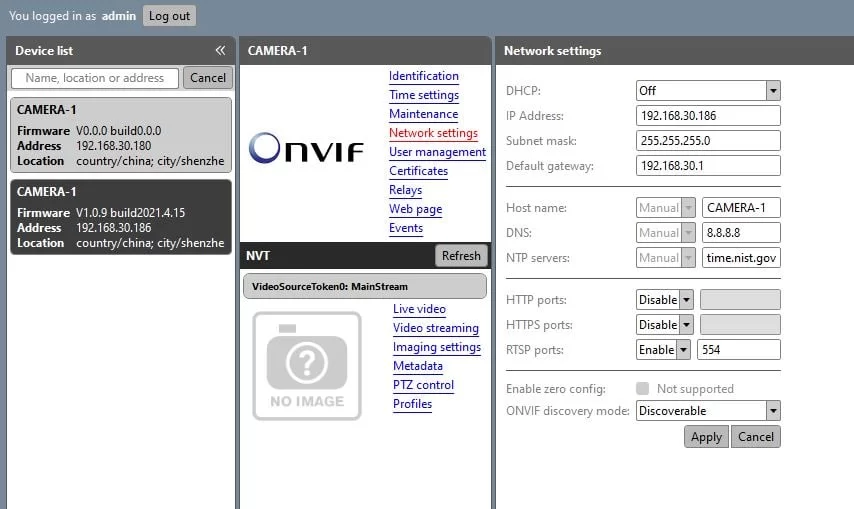
When networking an IP-enabled PTZ camera, it can be easy to lose track of the IP address of the camera. In this article, we provide 3 different methods for locating your camera’s IP address.
The first thing to know is the default IP address of your camera. With the exception of the VPTZ series, all BZBGEAR cameras have a default IP address of: 192.168.5.163
The VPTZ series has a default IP of: 192.168.1.162
Method 1 - Connect to a Display and Reboot
If you are unable to reach your camera at the default IP address, the simplest way to view your camera’s current IP address is to connect your camera to a monitor via HDMI or SDI. Once connected, power cycle the camera by unplugging it. When the camera restarts the current IP address will display on the monitor in the top left corner for 10 seconds.
 .
Method 2 - Restore Default Settings with Remote
*This step does not apply to the VPTZ series cameras.*
If you do not have access to a monitor to display the IP address, you can factory reset the camera to the default IP address using the camera’s remote.
You can default the user name, password and IP Address by pressing * + # + Manual in sequence (do not hold them down together). Alternatively, you can restore the camera to factory defaults by pressing * + # + 6 in sequence. After sending the commands power cycle the camera by unplugging the power source.
.
Method 2 - Restore Default Settings with Remote
*This step does not apply to the VPTZ series cameras.*
If you do not have access to a monitor to display the IP address, you can factory reset the camera to the default IP address using the camera’s remote.
You can default the user name, password and IP Address by pressing * + # + Manual in sequence (do not hold them down together). Alternatively, you can restore the camera to factory defaults by pressing * + # + 6 in sequence. After sending the commands power cycle the camera by unplugging the power source.
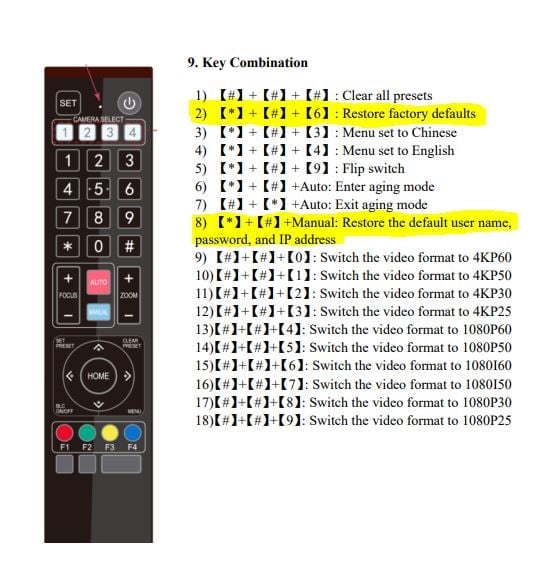 Method 3 - ONVIF Device Manager
Another option for locating your IP address is to download the program ONVIF Device Manager. ONVIF Device Manager is a powerful utility which allows for the auto-discovery of ONVIF-enabled devices on your network. This program also allows you to adjust settings and preview your camera image without the use of a web browser.
Once installed, open the application and it will scan for cameras on your local network. The camera's IP address will be shown in the device list. Login at the top with the user name and password for your camera (admin is the default for both) to access all the features of the camera.
Method 3 - ONVIF Device Manager
Another option for locating your IP address is to download the program ONVIF Device Manager. ONVIF Device Manager is a powerful utility which allows for the auto-discovery of ONVIF-enabled devices on your network. This program also allows you to adjust settings and preview your camera image without the use of a web browser.
Once installed, open the application and it will scan for cameras on your local network. The camera's IP address will be shown in the device list. Login at the top with the user name and password for your camera (admin is the default for both) to access all the features of the camera.
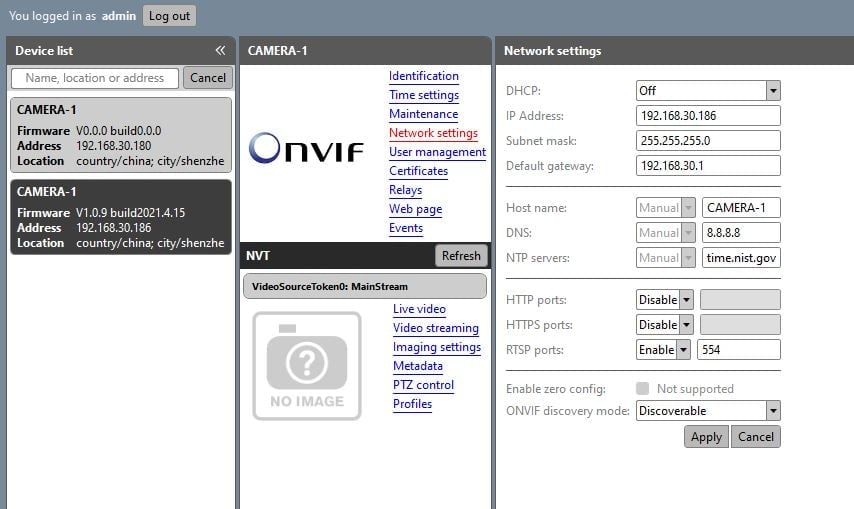
 .
Method 2 - Restore Default Settings with Remote
*This step does not apply to the VPTZ series cameras.*
If you do not have access to a monitor to display the IP address, you can factory reset the camera to the default IP address using the camera’s remote.
You can default the user name, password and IP Address by pressing * + # + Manual in sequence (do not hold them down together). Alternatively, you can restore the camera to factory defaults by pressing * + # + 6 in sequence. After sending the commands power cycle the camera by unplugging the power source.
.
Method 2 - Restore Default Settings with Remote
*This step does not apply to the VPTZ series cameras.*
If you do not have access to a monitor to display the IP address, you can factory reset the camera to the default IP address using the camera’s remote.
You can default the user name, password and IP Address by pressing * + # + Manual in sequence (do not hold them down together). Alternatively, you can restore the camera to factory defaults by pressing * + # + 6 in sequence. After sending the commands power cycle the camera by unplugging the power source.
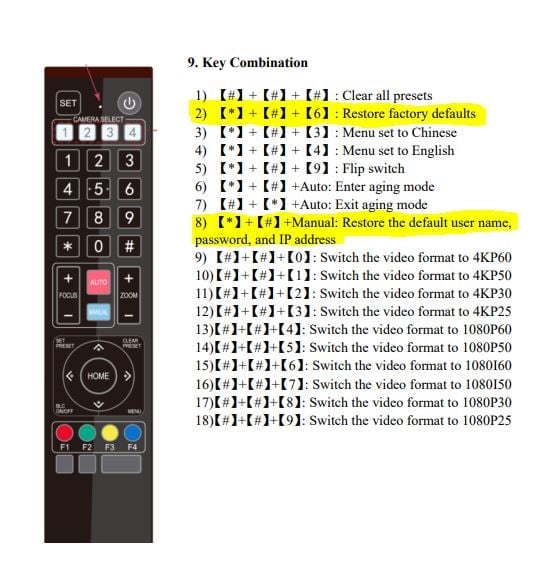 Method 3 - ONVIF Device Manager
Another option for locating your IP address is to download the program ONVIF Device Manager. ONVIF Device Manager is a powerful utility which allows for the auto-discovery of ONVIF-enabled devices on your network. This program also allows you to adjust settings and preview your camera image without the use of a web browser.
Once installed, open the application and it will scan for cameras on your local network. The camera's IP address will be shown in the device list. Login at the top with the user name and password for your camera (admin is the default for both) to access all the features of the camera.
Method 3 - ONVIF Device Manager
Another option for locating your IP address is to download the program ONVIF Device Manager. ONVIF Device Manager is a powerful utility which allows for the auto-discovery of ONVIF-enabled devices on your network. This program also allows you to adjust settings and preview your camera image without the use of a web browser.
Once installed, open the application and it will scan for cameras on your local network. The camera's IP address will be shown in the device list. Login at the top with the user name and password for your camera (admin is the default for both) to access all the features of the camera.
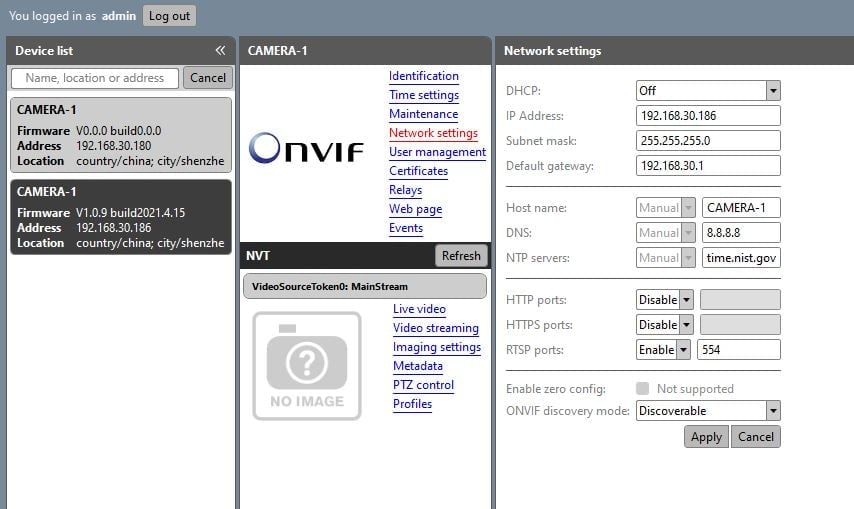
Get insider
updates & offers
Learn more
Get insider updates and offers
Join our vibrant community of BZBGEAR insiders today and unlock a world of exclusive updates, irresistible offers, and invaluable education.
Sales Inquiries
Leave your phone number, and one of our specialists will reach out to you shortly.
Call Us
Technical support
Monday - Friday
8.00 a.m. - 5.00 p.m. (PST)
8.00 a.m. - 5.00 p.m. (PST)
Saturday - Sunday
10.00 a.m. - 3.00 p.m. (PST)
(by appointment only)
10.00 a.m. - 3.00 p.m. (PST)
(by appointment only)
Phone & Email Support