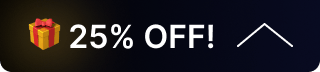How to Fix No Video Output on Video Switchers and Processors
If your video switcher or processor suddenly stops outputting video, follow these steps to identify and resolve the issue.
1. Basic Power & Connection Checks
- Power cycle the switcher: Turn it off, unplug for 30 seconds, then reconnect.
- Verify power: Ensure the power supply is stable and the switcher’s indicator lights (power, input, output) are active.
- Check HDMI cables: Confirm all HDMI connectors are fully seated. Reseating may require a reboot to reinitiate the HDMI handshake.
- Restart the chain: Disconnect and reconnect power to sources, the switcher, and displays to force a fresh handshake.
2. Source & Display Verification
- Bypass the switcher: Connect each source directly to the display to confirm they both work independently.
- Test sources: Try a different source on the same input port to rule out a source problem.
- Test displays: Connect a different display to the same output port to confirm if the issue is display-related.
3. HDMI Cables & Signal Path
- Swap cables: Use known-good HDMI cables on both input and output.
- Check accessories: Inspect long runs, extenders, wall plates, or converters—these are common failure points.
4. EDID & HDCP Settings
- Reset EDID: Reapply default EDID if available; some sources may fail if EDID is corrupted.
- Confirm HDCP: Check if the source requires HDCP compliance; handshake failures may block video.
- Test EDID modes: If supported, toggle between copy, auto, or default EDID modes.
- Reboot after changes: Power cycle the system after EDID/HDCP adjustments to refresh the handshake.
5. Output Configuration
- Verify routing: Ensure the correct input is mapped to the output—accidental button presses or commands can cause misrouting.
- Check Web GUI: If the unit supports it, log into the Web GUI to view live input/output mapping and status.
6. Key Things to Remember
- ✅ If video works when bypassing the switcher → issue is inside the switcher (settings or hardware).
- ✅ If video is still missing when bypassed → issue is with the source, display, or cabling.
- ✅ If video flickers → suspect HDCP handshake, bad cables, or incompatible resolution. If extenders are in use, bypass them to test.
Get insider
updates & offers
Learn more
Get insider updates and offers
Join our vibrant community of BZBGEAR insiders today and unlock a world of exclusive updates, irresistible offers, and invaluable education.
Sales Inquiries
Leave your phone number, and one of our specialists will reach out to you shortly.
Call Us
Technical support
Monday - Friday
8.00 a.m. - 5.00 p.m. (PST)
8.00 a.m. - 5.00 p.m. (PST)
Saturday - Sunday
10.00 a.m. - 3.00 p.m. (PST)
(by appointment only)
10.00 a.m. - 3.00 p.m. (PST)
(by appointment only)
Phone & Email Support