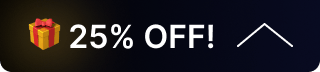How to Fix Audio Issues for Video Production Switchers
Audio problems in live production can come from incorrect settings, faulty connections, or overlooked configuration steps. This guide will walk you through essential checks and settings to help restore proper audio output.
Basic Checks
- Verify Audio Mode Settings
- AFV (Audio Follow Video): The audio source is tied to the active HDMI video source. When you switch video inputs, the audio also switches.
- MIC: The switcher has two MIC inputs that users can connect to a line-level or microphone signal and turn on/off or adjust the audio volume and delay level. Note: Only powered Mics are supported.
- MIX: Allows audio from multiple sources (or a fixed source) to be output regardless of video selection. This is often used for background music, commentary, or when audio and video sources differ.
- Make sure the correct mode is selected for your production workflow.
- Bypass Test
- Connect your audio/video source directly to a monitor or speakers to confirm the audio signal is working properly before entering the switcher.
- Check the quality of cables (HDMI, 3.5mm, XLR, TRS, or RCA depending on your setup). Loose or damaged connectors are common culprits.
- Confirm the volume and audio output settings on your source device (camera, computer, mixer, or media player).
- Check Switcher Audio Settings
- Inspect the Master Volume and Input Channel Levels. If a channel is muted or set too low, audio won’t pass through.
- Make sure the correct input type (HDMI, line-level, mic-level, or embedded audio) is selected for each channel.
- Monitor the Audio Meters
- If no signal is visible on the meters, the switcher isn’t detecting audio—double-check cabling and source settings.
- If the meters show very low levels, you may need to boost input gain, check source volume, or rule out cable damage.
- If you see static or distorted peaks, it could indicate grounding issues, feedback, or incorrect cabling (e.g., using line-in instead of mic-level).
Master Audio
- The Master Audio section controls the main output mix for the PGM (Program) signal.
- It can consist of:
- AFV audio (switches with video)
- MIX audio (manually mixed inputs)
- Functions include:
- Enable/disable master audio output
- Adjust master volume level
- Monitor program audio via headphones or multiview
MIC Inputs
- Most switchers feature dedicated MIC inputs (typically 2) for microphones or line-level sources.
- Controls include:
- On/Off toggle for each MIC input
- Volume adjustment for balance in the mix
- Audio delay settings to synchronize with video latency (helpful for lip sync)
- For microphones, ensure that they are powered on and that the input is set correctly (mic vs. line).
Additional Troubleshooting Tips
- Sync Issues: If audio lags behind video, apply delay on the MIC or input channel until sync matches.
- HDMI Embedded Audio: Some cameras/computers require enabling audio output in their menus (e.g., set HDMI output to carry audio, not just video).
- Output Settings: Verify whether the switcher is outputting audio via HDMI, SDI, or analog ports—and that your downstream device (monitor, recorder, or streaming encoder) is configured to receive it.
Headphone Monitoring: Use the switcher’s headphone out to isolate if the issue is before or after the master output stage.
Get insider
updates & offers
Learn more
Get insider updates and offers
Join our vibrant community of BZBGEAR insiders today and unlock a world of exclusive updates, irresistible offers, and invaluable education.
Sales Inquiries
Leave your phone number, and one of our specialists will reach out to you shortly.
Call Us
Technical support
Monday - Friday
8.00 a.m. - 5.00 p.m. (PST)
8.00 a.m. - 5.00 p.m. (PST)
Saturday - Sunday
10.00 a.m. - 3.00 p.m. (PST)
(by appointment only)
10.00 a.m. - 3.00 p.m. (PST)
(by appointment only)
Phone & Email Support