How to Connect an IP Camera to the BG-Commander-Jr Joystick
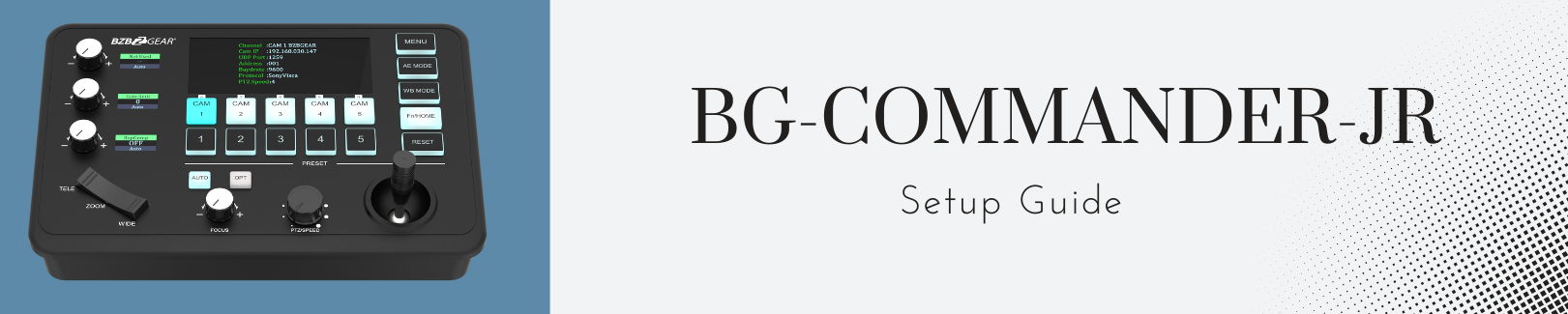
This guide will walk you through the process of adding an IP camera to your BG-Commander-Jr joystick controller. If you encounter any issues during setup, don't hesitate to reach out to BZBGEAR tech support for assistance.
1. Network Connection:
Ensure that both your camera and joystick controller are connected to the network. If you don't have a network switch or router available, you can connect them directly to each other using an Ethernet cable (Cat6 is recommended).
2. Menu Settings and IP Camera Search:
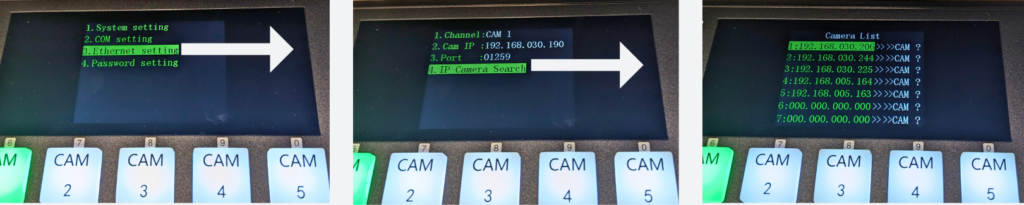
- Press and hold the Menu button on the joystick controller for 3-4 seconds to access the Menu settings.
- Navigate to Ethernet settings and select IP Camera Search.
- Save the discovered cameras by toggling to the right of the highlighted camera. Scroll down to assign it a camera number, then toggle right to save.
Note: Use right toggle to enter and save, and left toggle to go back.
3. Protocol and Port Number Check:
- After adding your cameras, verify that you're using the correct protocol. Most cameras work well with the protocol automatically assigned during IP Camera Search. However, if you experience control issues, try switching to a different protocol.
- Access Com settings in the menu and navigate to Protocol to make any necessary changes. Recommended protocols for most cameras are Visca and Sony Visca.
- Check the Port Number. Refer to the camera's manual or web interface (under Network Port Settings) to find the correct port number. Ensure that the port number matches the protocol. For example, the Visca port for BG-ADAMO and BG-UPTZ models is 1259, while for BG-VPTZ models, it's 52381. If the port number is unavailable, try using 52381, a universal option often suitable for third-party cameras.
4. Troubleshooting:
If you've added your cameras, and configured compatible protocols and port numbers, yet still encounter control issues, consider the following:
- IP Conflicts: Check for any devices using the same IP address as the cameras or joystick, as this can cause conflicts.
- Stable Network Connections: Ensure both the joystick and cameras have stable connections and are correctly connected to the network.
- Power Cycle: If everything seems correctly configured but problems persist, try power cycling all equipment to resolve any temporary bugs or technical issues.
5. Further Assistance:
If you've followed this guide and are still experiencing difficulties, please contact BZBGEAR support for additional assistance.
8.00 a.m. - 5.00 p.m. (PST)
10.00 a.m. - 3.00 p.m. (PST)
(by appointment only)
