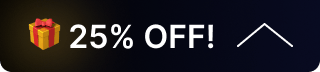Guide to ARC and eARC with BZBGEAR Devices
What is ARC?
ARC (Audio Return Channel) is an HDMI feature that lets audio travel backwards from your TV to an external audio device such as a soundbar, AV receiver, or amplifier. This eliminates the need for a separate optical or audio cable by using the same HDMI cable already connecting your TV and audio system.
Supported formats include:
- Stereo PCM
- Dolby Digital
- DTS (in some cases)
ARC is great for standard HDTV setups where you want simple, reliable audio return without additional cabling.
What is eARC?
eARC (Enhanced Audio Return Channel) is the next generation of ARC, introduced with HDMI 2.1. With greater bandwidth and faster transmission speeds, eARC supports lossless and object-based formats for cinema-quality audio.
Supported formats include:
- Dolby TrueHD
- DTS-HD Master Audio
- Dolby Atmos
- DTS:X
In short, eARC provides the highest-quality audio experience for home theaters and professional AV environments.
ARC vs. eARC – Key Differences
|
Feature |
ARC |
eARC (HDMI 2.1) |
|
Bandwidth |
Limited |
High (up to 37 Mbps) |
|
Audio Formats |
Compressed (Dolby Digital, DTS) |
Uncompressed/lossless (TrueHD, DTS-HD, Atmos, DTS:X) |
|
Lip-Sync |
Optional |
Mandatory |
|
HDMI Version |
1.4 and newer |
2.1 |
Tips for Using ARC and eARC with BZBGEAR Devices
- Check TV Settings: Enable ARC/eARC in your TV’s audio/HDMI settings (often disabled by default).
- Use Certified HDMI Cables: For eARC, use Ultra High Speed HDMI 2.1 cables like the BZBGEAR BG-CAB-H21A10.
- Enable CEC (Consumer Electronics Control): Required for ARC/eARC device communication.
- Match Audio Format: If your audio system doesn’t support advanced formats like Atmos, set output to PCM or Dolby Digital.
- Update Firmware: Keep your TV, soundbar, and BZBGEAR devices updated for the best compatibility.
Tip: Some BZBGEAR devices, such as the BG-8K-AA HDMI Audio De-embedder, feature advanced EDID management for better ARC/eARC compatibility.
Troubleshooting ARC and eARC
1. No Audio
- Confirm your HDMI cable supports ARC/eARC (High-Speed with Ethernet or Ultra High Speed).
- Verify the TV HDMI port supports ARC/eARC (usually labeled).
- Enable ARC/eARC and CEC in TV settings.
- On BZBGEAR devices, ensure ARC/eARC mode is activated if available.
2. Audio Cuts Out or Sounds Distorted
- Replace the HDMI cable with a certified Ultra High Speed model (e.g., BZBGEAR BG-CAB-H21A10).
- Match TV audio output to what your soundbar/receiver supports (e.g., PCM instead of Atmos).
- Update firmware on all devices.
3. Lip-Sync Issues
- eARC includes automatic lip-sync correction, but delays may still occur.
- Adjust lip-sync or audio delay in your TV/receiver.
- Use BZBGEAR EDID tools to fine-tune compatibility.
4. Device Not Detected
- Power cycle all devices while connected.
- Try another HDMI input/output on the TV or BZBGEAR unit.
- Temporarily disconnect other HDMI devices to rule out handshake conflicts.
5. ARC Works but eARC Doesn’t
- Verify both TV and audio system support eARC (HDMI 2.1).
- Double-check audio settings—lossless formats may need manual selection.
- On BZBGEAR devices with an ARC/eARC toggle, confirm eARC mode is selected.
8.00 a.m. - 5.00 p.m. (PST)
10.00 a.m. - 3.00 p.m. (PST)
(by appointment only)