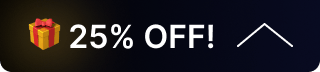CEC Troubleshooting Guide
Consumer Electronics Control (CEC) allows HDMI-connected devices to communicate and be controlled with a single remote. If CEC is not working as expected, follow the steps below in order.
1. Initial Setup & Verification
Confirm TV Input & CEC Setting
- Make sure the TV is set to the correct HDMI input.
- On some TVs (especially Samsung), CEC settings only take effect when the TV is actively displaying video from that input.
Enable HDMI CEC on Devices
- Samsung TVs/Monitors (Anynet+):
Settings > General/Connection > External Device Manager > Anynet+ (HDMI-CEC) → Enable - Sony Projectors (Bravia Sync):
Settings > HDMI Settings > Control for HDMI → Enable - Other models: Check the manufacturer’s manual for the exact setting location.
Verify Active HDMI Input
Some displays only allow CEC control on certain HDMI ports. Ensure you are using the correct one.
Understand Device-Specific CEC Behavior
- Not all devices support bidirectional communication—some may only send or only receive CEC commands.
- Certain CEC functions (like power on/off or volume) may only be triggered from the device itself, its control interface, or specific command sets.
- Always review your device’s manual for supported CEC features.
2. System Refresh
Reboot / Power Cycle
- Power off all connected devices.
- Unplug them from power for at least 30 seconds.
- Reconnect power and turn devices back on in this order:
- Display → Source → Control device
- Display → Source → Control device
This process ensures a clean HDMI handshake with CEC enabled.
3. Advanced Troubleshooting
Send Direct CEC Commands
If CEC is not functioning through a web interface or control menu, direct CEC command codes may be required.
Check IR Passthrough (if using HDMI extenders)
- Confirm the IR Receiver and IR Blaster are connected to the correct ports.
- Example: The IR Receiver should be connected to IR In on the extender’s receiver side.
4. Collecting Information for Support
If the issue continues, gather the following details before contacting support:
- TV/Projector model
- Source device model
- HDMI ports/outputs being used
- Whether CEC works when devices are connected directly versus through a splitter/extender
Get insider
updates & offers
Learn more
Get insider updates and offers
Join our vibrant community of BZBGEAR insiders today and unlock a world of exclusive updates, irresistible offers, and invaluable education.
Sales Inquiries
Leave your phone number, and one of our specialists will reach out to you shortly.
Call Us
Technical support
Monday - Friday
8.00 a.m. - 5.00 p.m. (PST)
8.00 a.m. - 5.00 p.m. (PST)
Saturday - Sunday
10.00 a.m. - 3.00 p.m. (PST)
(by appointment only)
10.00 a.m. - 3.00 p.m. (PST)
(by appointment only)
Phone & Email Support