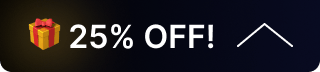BG-IPGEAR-ULTRA Setup and Troubleshooting Guide
Getting Started - Overview:
- PoE 1Gb switch available (each transceiver + control box PoE powered)
- Cat5e/6/6A/7 or fiber cabling run to each transceiver/decoder
- PC on same LAN (or able to set IPv4 to 169.254.x.x)
- Control box connected to both Video LAN (PoE) and Control LAN (optional)
- HDMI cables connected to each source and display
- Default login changed (admin/admin → new password)
Full Step-by-Step Setup
A. Pre-install checklist (before you touch gear)
- Confirm number of sources and displays.
- Confirm network switch is gigabit PoE (10-port Netgear AV line shown in demo).
- Confirm cable types and runs (Copper up to 100 m; fiber for longer runs).
- Have a laptop/PC for GUI access.
B. Physical connections (do this first)
- Mount/position transceivers near sources (encoders) and behind displays (decoders).
- Connect HDMI from each source to the transceiver you will use as an encoder.
- Connect HDMI from each display to the transceiver you will use as a decoder.
- Plug all transceivers and the control box into your PoE ports on the 1Gb switch.
- Connect the control box's 2 network ports:
- Video LAN (PoE) → same PoE switch as encoders/decoders.
- Control LAN → your secure control PC / separate switch (used for network isolation).
Note: (Optional) Install SFP/fiber modules if using fiber links.
Checklist
- All HDMI cables connected (sources → encoders, decoders → displays)
- All transceivers plugged into PoE switch
- Control box Video LAN plugged into PoE switch
- Control box Control LAN plugged (if using separate control network)
C. PC network setup & login (access the control GUI)
- If your network uses DHCP and your laptop gets an address in the 169.254.x.x range automatically, try http://control.local in your browser.
- If not automatically reachable, set your PC IPv4 to a 169.254.x.x address in the same /16:
- Example: IP = 169.254.8.101, Subnet mask = 255.255.0.0, Gateway = blank.
- Example: IP = 169.254.8.101, Subnet mask = 255.255.0.0, Gateway = blank.
- Open a browser and browse to http://control.local (or http://169.254.8.100 if you prefer the IP).
- First login credentials: admin / admin → the GUI will force you to change the password. Create a strong password and save it.
Checklist
- PC IP set to 169.254.x.x or control.local resolves
- Browser opened to control GUI
- Default password changed from admin/admin
D. Auto-discovery, adding & naming devices
- In the GUI, click Scan Devices (or similar). The control box will discover encoders/decoders on the video LAN.
- When devices appear, choose Add to Control Box (or “Automatically managed by control box”).
- For each discovered transceiver:
- Use the drop-down or thumbnail screenshot to confirm which source it represents.
- Rename/label the device to something meaningful (e.g., Blu-ray, Xbox, TV1, Lobby-TV).
- Use GUI options to reboot, switch a transceiver between Encoder/Decoder mode, or factory reset if needed.
Checklist
- All transceivers discovered
- Each encoder labeled with a source name
- Each decoder labeled with a display name
E. Basic routing (Matrix)
- Go to Matrix tab.
- Drag-and-drop a source (encoder) onto a decoder (display) tile.
- Confirm the display switches to the chosen source.
- Repeat until all displays show intended sources.
Checklist
- Matrix routing tested for all displays
- Any unexpected mapping corrected
F. Video Wall & Multiview setup
- Create Video Wall Layout
- Go to Video Wall tab → Create → select rows/columns (e.g., 2x2).
- Assign specific decoders to each tile (top-left → TV1, top-right → TV2, etc.).
- Save layout as a Preset (Preset 1).
- Create Multi-view on Video Wall
- Create a new preset within the same video wall.
- Choose a multiview template (e.g., 1 big + 4 small) and drop sources into each window.
- Apply/save the preset.
- Multiview on Individual Displays
- Create a 1x1 “video wall” and assign a single decoder.
- Choose a multiview layout and drag sources in. Save as a preset for that display.
Checklist
- Video wall layout created and decoders assigned
- Multiview preset created and applied
- Individual-screen multiviews configured where needed
Common Troubleshooting (checklist + direct steps)
Problem: Display shows no video
- Check HDMI on display (firm seating / test with a known good cable).
- Confirm decoder is powered (PoE LED).
- In GUI, confirm that decoder is online and set to Decoder mode.
- Confirm encoder (source) is online and correctly routed to that decoder.
- Reboot the transceiver via GUI (select device → Reboot).
- If still no video, swap HDMI cable and test the display with a direct source.
Problem: Cannot access control GUI / control.local not resolving
- Verify PC and control box are on the same 169.254.x.x subnet.
- Try http://169.254.8.100 directly in browser.
- Ping the control box from your PC (ping 169.254.8.100).
- Disable local firewall temporarily on PC.
- Reboot control box (power-cycle PoE or reboot from hardware/GUI).
Problem: Devices not discovered / incomplete discovery
- Ensure encoders/decoders and control box are on the same PoE switch (video LAN).
- If you have multiple switches, ensure the switch trunk allows multicast/IGMP traffic.
- Power cycle the switch and devices.
- Move a transceiver to the same switch as the control box for testing.
Problem: Poor video quality / macro blocking / latency
- Confirm all network ports are 1 Gbps full duplex.
- Reduce other heavy traffic on the same VLAN; ideally separate video and data VLANs.
- Check for packet loss on the link (use switch port statistics).
- If using fiber, verify SFP modules and optics match on both ends.
- Ensure HDCP/HDMI settings on source are compatible (HDCP 2.2 support for protected 4K content).
Problem: Forgot control box password
- Use GUI factory reset option (if available) or perform hardware factory reset (refer to device Quick Reference).
- Reconfigure control box and change default credentials on first login.
Final Verification Checklist (before handing off)
- Each display shows the expected content (run a final tour of all displays).
- Labels for each encoder/decoder documented (name + physical location).
- Presets saved and tested (matrix + video wall + multiview).
- Backup/export configuration.
- Note firmware versions and plan firmware updates off-hours.
- Document network ports used (switch port numbers, VLANs, PoE status).
Best Practices & Notes
- Use the two control box ports to isolate video and control networks when security is required.
- Label everything physically and in the GUI — it saves troubleshooting time.
- Keep a small HDMI test source and a spare transceiver on the rack for testing.
- When in doubt, reboot the individual transceiver first, then the switch, then the control box.
- AES-256 encryption and HDCP 2.2 compatibility are supported — ensure endpoint devices meet those specs for encrypted/protected content.
Get insider
updates & offers
Learn more
Get insider updates and offers
Join our vibrant community of BZBGEAR insiders today and unlock a world of exclusive updates, irresistible offers, and invaluable education.
Sales Inquiries
Leave your phone number, and one of our specialists will reach out to you shortly.
Call Us
Technical support
Monday - Friday
8.00 a.m. - 5.00 p.m. (PST)
8.00 a.m. - 5.00 p.m. (PST)
Saturday - Sunday
10.00 a.m. - 3.00 p.m. (PST)
(by appointment only)
10.00 a.m. - 3.00 p.m. (PST)
(by appointment only)
Phone & Email Support