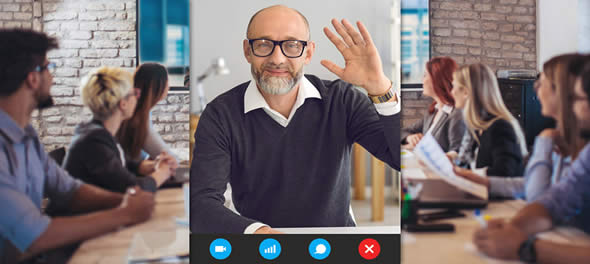The success of a broadcast or live stream is hinged on quality content. While talent and hard work can go a long way, without quality equipment a production will never reach its full potential. With modern advancements in broadcast and streaming equipment, however, the barriers to entry are lower than ever.
The combination of affordable, high-quality equipment and a paradigm shift in media consumption have created new opportunities for millions of independent content producers to bring their creative visions to life. BZBGEAR is proud to support these people with our full line of broadcast equipment. From PTZ cameras and controllers to video switchers and streaming encoders, we have everything you need to produce a professional-level broadcast.
A popular podcaster is looking to upgrade their basic webcam to three cameras for complete coverage of his studio. They want the ability to zoom in for close-up shots, and need the cameras to be wall mountable and low-profile so they’re not visible in any of the shots. The podcast is self-produced so the ability to change camera angles quickly and easily is important. They also need the ability to add a connection from their audio mixer for microphones and music tracks.

Utilizing three BG-B20SHA cameras allows all three angles to be captured from compact, wall-mountable cameras. The 20X optical zoom allows the cameras to be placed farther away, making it easier to keep them out of sight while simultaneously capturing the desired close-up shots. The BG-HDVS42U video switch provides HDMI connectivity to the cameras, clearly marked camera selection buttons for easy use, and USB connectivity for a computer. The audio mixer is also connected to the video switch, allowing the audio signals to be embedded into the USB output.
A PoE network switch delivers power and data to the cameras for a simple installation with a single category cable. The web interface of the cameras allows easy configuration and control of the zoom levels. Connecting the video switcher to the network allows the podcaster to take advantage of the Windows utility, providing additional flexibility to system operation.
Once the video switcher is connected to the computer, the podcaster has multiple options for content delivery. The program can be stored for editing and uploading, or can be streamed directly to platforms like YouTube, Facebook, and Twitch.

A pastor from a medium-sized church is currently using his iPhone to stream to Facebook, but is interested in upgrading to a professional Live Streaming system. The pastor has been seeking one PTZ camera for capturing a wide angle of the church and two additional PTZ cameras for zooming in on the podium and choir.
The two cameras will mount 60 feet away while the wide-angle camera will be 20 feet from the audience. His producer will control the angles and use live streaming software vMix to stream to YouTube and Facebook. A smooth working system without compatibility constraints or connection issues is needed.

Network the PTZ cameras by connecting them to the Network Switcher. Follow the user manual to assign unique Static IP addresses to each camera. Connect to the cameras via WebGUI using Chrome web browser to configure the IP addresses. Adjust video and audio settings within this menu to balance lighting effects.
Connect SDI video cables from the three PTZ cameras to the BG-MFVS-61-G2 Video Switch/Mixer. It switches quickly between scenes and provides functions like PIP, Fade to Black, and Wipe effects. Connect the audio sources and microphones to the Video Switcher using either the RCA or 3.5 MM connections.
Next, connect the video switcher to a computer with an Intel i5 (or higher) processor using the USB-C output connection to the computer’s USB Type-A port.
Operate the Pan, Tilt, and Zoom functions with the included IP Joystick Controller over the LAN supporting IP Visca and ONVIF or use the serial connections RS422 or RS232. Connect the IP Joystick controller to the Network switch using DHCP for automatic IP addressing. Follow the setup instructions for connecting the cameras to the Joystick Controller.
Once the Cameras, Joystick Controller, and Video Switcher are all synchronized, utilize vMix live streaming software for streaming to platforms like YouTube, Facebook, and private websites.
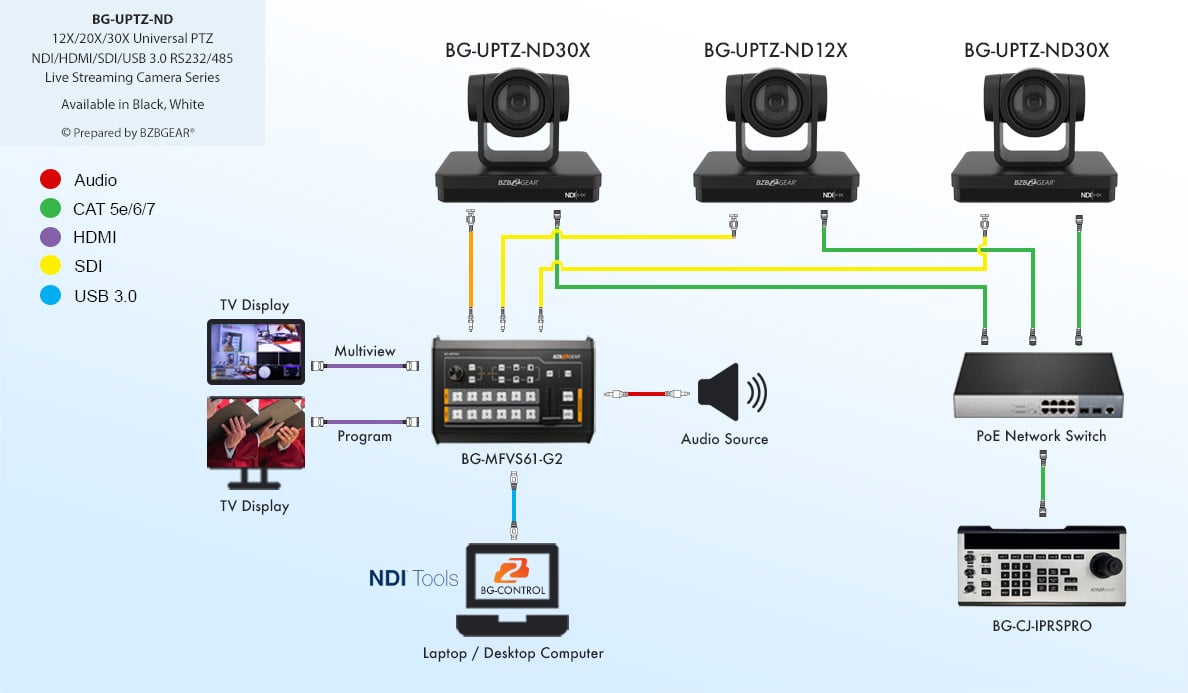
A university is interested in equipping classrooms with Live Streaming PTZ Cameras for streaming out to remote locations. The school has a 10 Gigabit Local Area Network, so the bandwidth is not a concern for multiple cameras using RTSP streaming.
The professors plan on connecting a microphone to the computer for the video conference software. They also prefer to use their computer or iPad for changing camera shots through the convenience of presets.

Go with the BG-VPTZ-10HSU3, a PTZ camera with a LAN port that supports Power over Ethernet (PoE) and RTSP streaming. Make sure to analyze the hardware and network bandwidth constraints to ensure RTSP streaming can support multiple cameras streaming at the same time.
Connect your cameras to a PoE Network switch supplying both data and power. PoE is not required but eliminates the need for the included power supply. If the Network bandwidth is not sufficient, check with a professional AV specialist about using the USB 3.0 connection instead. If the USB cable distance is longer than 15 feet, you’ll need a special long distance cable known as an Active USB 3.0 cable.
Follow the instructions in the manual on how to network the cameras for your LAN. Once networking the camera using the WebGUI interface, stream using RTSP to your chosen platform. Follow the directions on how to set up RTSP feeds for live streaming platforms.
Audio and Microphones can be plugged into the computer running the software or the cameras using the 3.5 mm audio input on the back. Adjust settings like Gain in the WebGUI if plugging into the back of the camera.
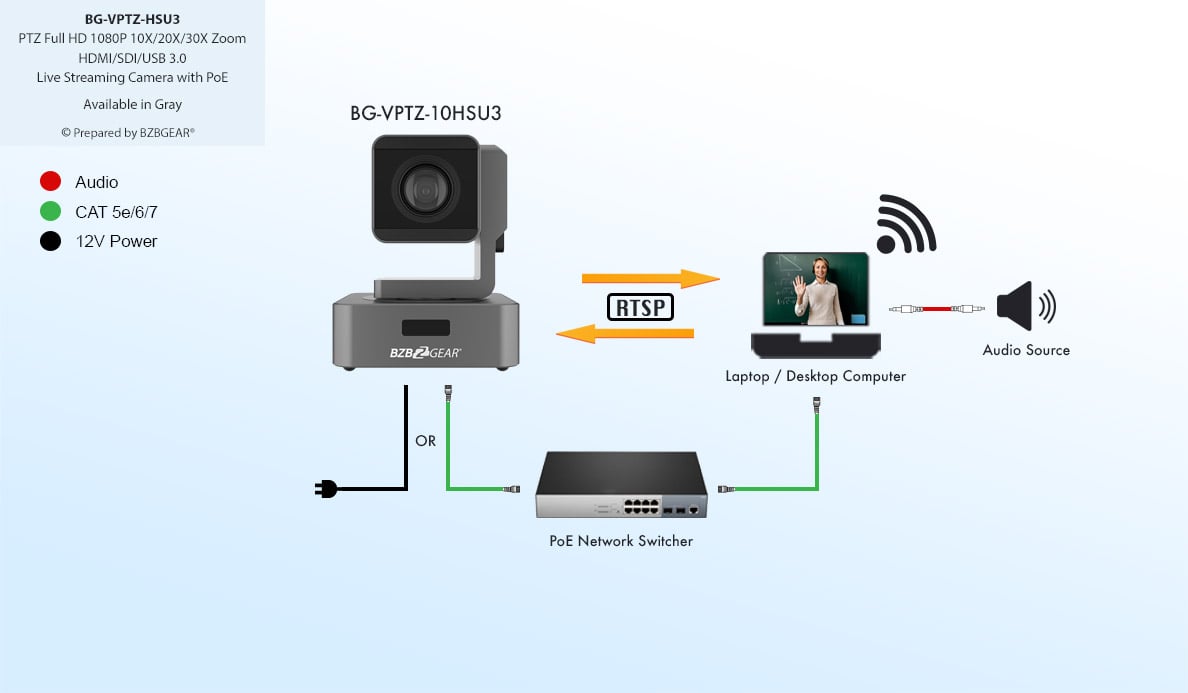
BZBGEAR offers an array of affordable Live Streaming solutions with multiple configurations and connections covering virtually any project requirements. Consult a professional today for more information.