U.S.-based Company
Complimentary design services
and engineering support
and engineering support
3 year warranty
Click here to learn more about BZBGEAR Fundamentals
Configure the Perfect Solution
Get Started
Tech Specifications
| Input Port | 1 x HDMI |
| Output Port | 1 x BNC (SDI/HD-SDI/3G-SDI) |
| SDI Transmission Rates | 2.970 Gbit/s and 2.970/1.001 Gbit/s |
| In/Output Resolution | 480i, 576i, 720p@50/59.94,60, 1080i@50/59.94/60,1080p@23.97/24/25/29.97/30/50/59.94/60 |
| Power Supply | DC 5V -12V |
| ESD Protection Human body model |
±8kV (air-gap discharge) ±4kV (contact discharge) |
| Dimension | 3.1in x 1.6in x 0.98in [80mm x 41mm x 25mm] |
| Weight | 0.33 lbs [150g] |
| Operating Temperature | 32°F ~ 104°F / 0°C ~ 40°C |
| Storage Temperature | -4°F ~ 140°F / -20°C ~ 60°C |
| Relative Humidity | 20 ~ 90% RH (Non-condensing) |
| Power Consumption (Max) | 5W |
Resources
Documents
PACKAGE CONTENTS
- 1x BG-H3GS HDMI to 3G SDI Converter
- 1x 5V1A DC Power Supply Adaptor
- 1x User Manual
Interfaces
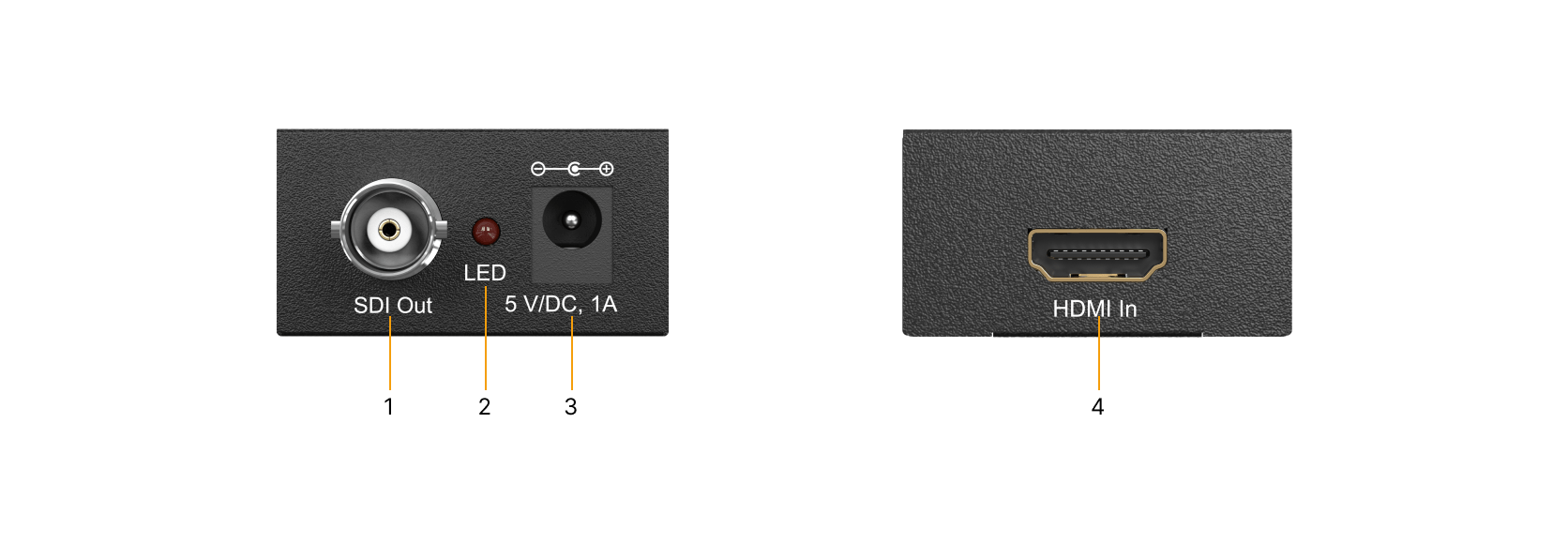
- SDI-OUT: Connect to a SDI display.
- POWER LED: LED illuminates red when the device is connected with the power supply.
- DC IN: Port for the 5V-12V DC power supply.
- HDMI IN: Connect to a HDMI source.























