How to Connect an IP Camera to Your BG-CJ-IPRSPRO Joystick Controller
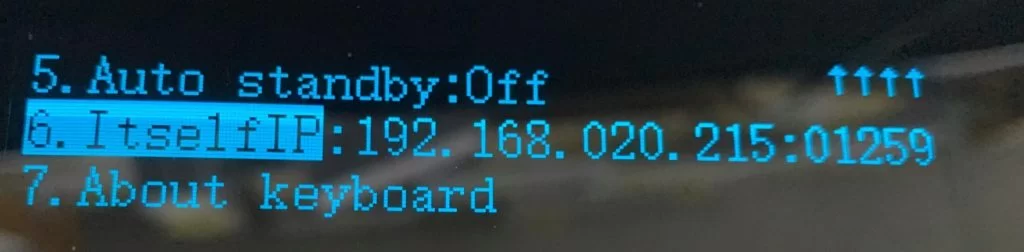
In this article we will go over the steps needed to connect your camera to the joystick controller using the IP VISCA protocol. It is assumed that your camera is connected to your LAN and has an IP address that is compatible with your router's settings. If this has not been done refer to our knowledge base articles on addressing your camera here or here. Here we go!
Connecting Your Joystick to Your LAN (Local Area Network)
- Power up the joystick using the power supply provided.
- Connect the joystick to your LAN using an ethernet cable.
- When the joystick powers on press and hold the [MENU] button for 3 seconds to enter the settings menu.
- Using the control stick to navigate, highlight option 1 “System setting” and toggle the control stick to the right to select this option.
- Toggle down to option 6 “ItselfIP” to set the IP address of the joystick to match the IP address scheme of your camera(s) and local network. (ex. 192.168.20.215 for our network) Toggle the joystick to the right to adjust each section of the IP address.
- The last 5 digits after the (:) is for the IP VISCA port number. This number can be changed from your camera's web interface. The default port for BZBGEAR VPTZ cameras is 52381, for all other BZBGEAR the default port is 01259.
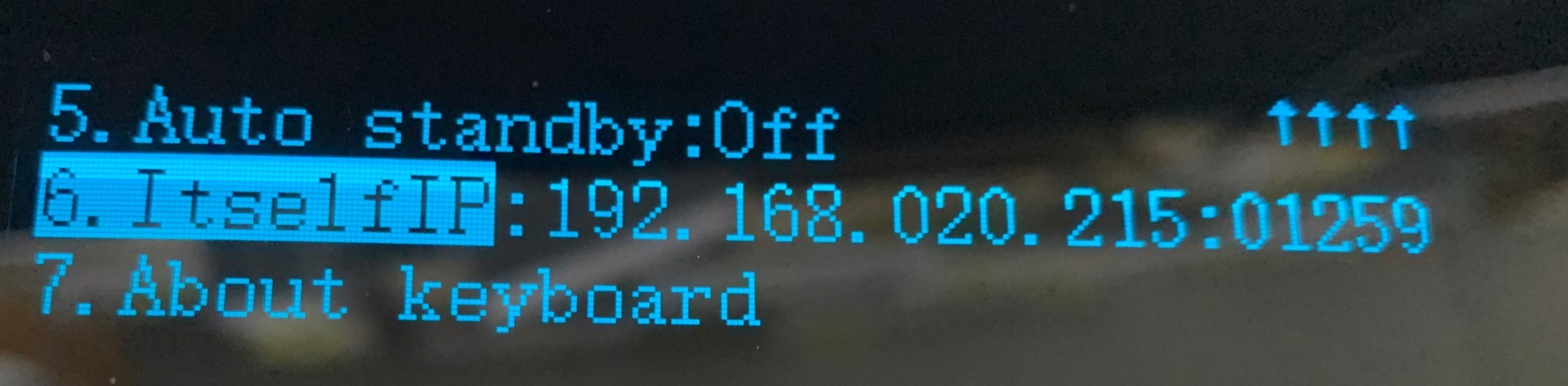
Adding IP Camera(s) To Your Joystick
- Once set, press [MENU] button once to go back to the settings menu, select option 3 “Ethernet setting” to connect camera(s) to joystick:
- Option 1 “Channel” is to change the desired camera address. Ex. select [CAM 1] for camera 1
- Option 2 “Cam IP” is to connect your camera. Enter your camera's IP address (ex. 192.168.20.100)
- Option 3 “Port” is for the IP VISCA port number. (default is 52381 for VPTZ cameras, 01259 for all other BZBGear Cameras)
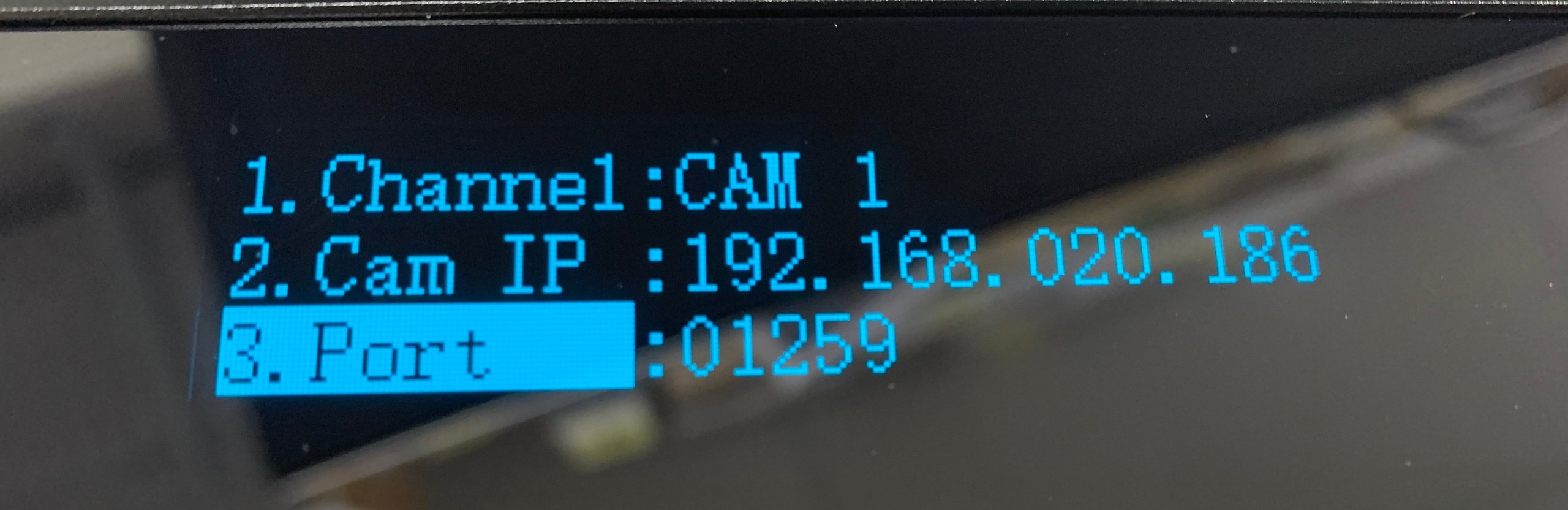
- Next, press [MENU] button once to go back to settings menu, select option 2 “COM setting”. Toggle down to option 4 “Protocol” and switch the protocol to “SonyVisca”. Toggle right to confirm changes.
- Repeat this process for any other cameras in your system.
- To get back to the main screen, you can either hit the [MENU] button as many times as necessary or toggle the joystick control to the left until you reach the main screen.
- Select the camera for control. This can be accomplished using the [CAM 1-7] buttons. Your camera is ready to be controlled.
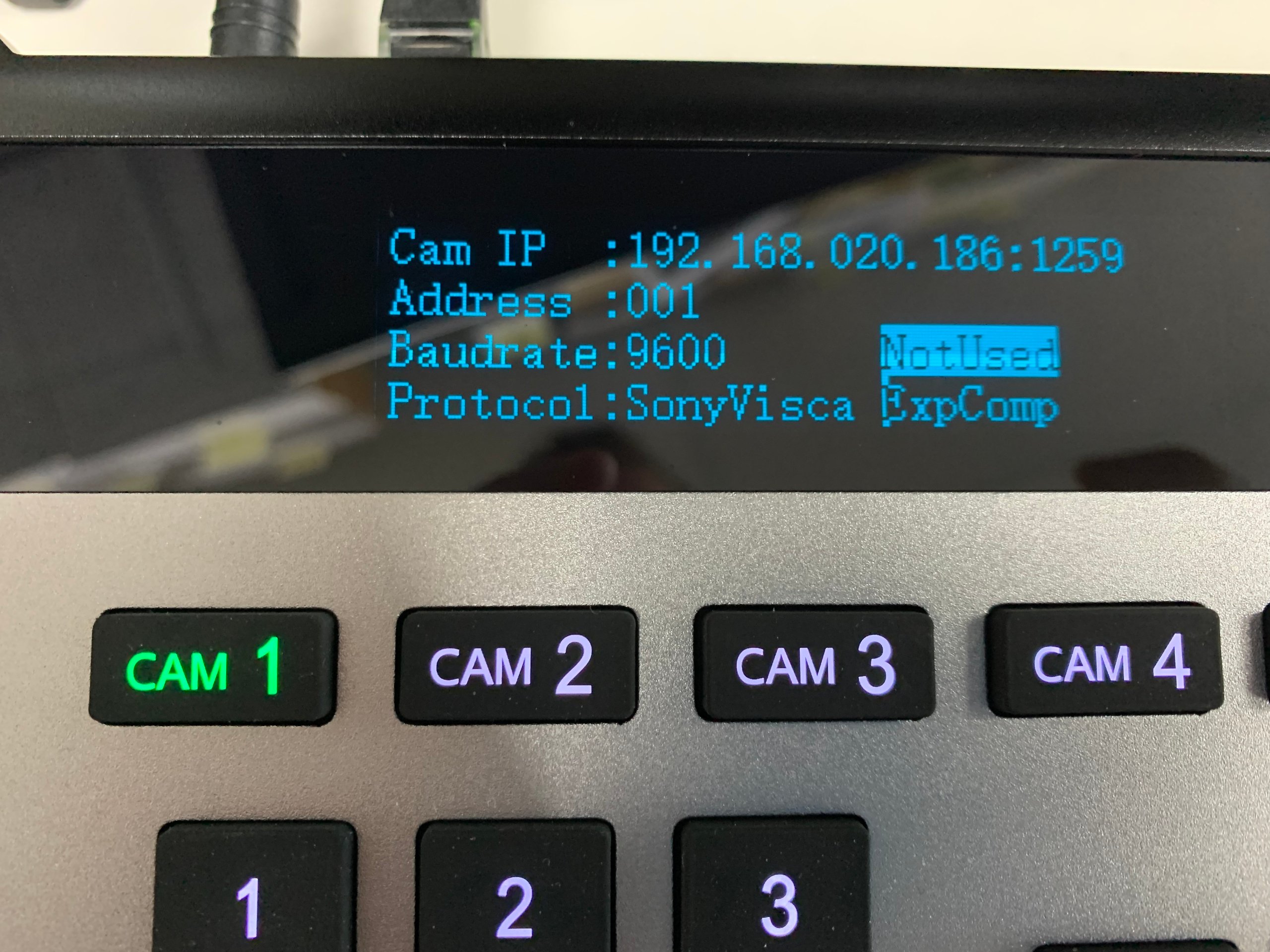
For specific operating instructions refer to your joystick controller's manual. If your camera does not connect verify that your IP address and VISCA port numbers are correct and retry.
Get insider
updates & offers
Learn more
Get insider updates and offers
Join our vibrant community of BZBGEAR insiders today and unlock a world of exclusive updates, irresistible offers, and invaluable education.
Sales Inquiries
Leave your phone number, and one of our specialists will reach out to you shortly.
Call Us
Technical support
Monday - Friday
8.00 a.m. - 5.00 p.m. (PST)
8.00 a.m. - 5.00 p.m. (PST)
Saturday - Sunday
10.00 a.m. - 3.00 p.m. (PST)
(by appointment only)
10.00 a.m. - 3.00 p.m. (PST)
(by appointment only)
Phone & Email Support
