How to Create a Stunning Video Wall Using AV over IP

A local sports bar wants to replace their old projector and projector screen with a spectacular video wall setup. Let’s see how we accomplish this.
The Scenario
With their entertainment setup a bit outdated, a sports bar is eager to upgrade to the latest video tech. They envision putting together four TVs, creating one large screen—a video wall.
Along with showing the big game on the video wall, they also want the flexibility to have the four TVs play four different games. To top it off, they'll consolidate all AV equipment and cable boxes to a dedicated room for convenience and a clean look.

The Solution
An AV over IP system is a great way to send audio/video signals from the cable boxes out to the individual TVs to create a stunning video wall.
BZBGEAR offers a unique AVoIP system that works over a 1 GB network. It consists of a Multicast Transceiver (BG-VOP-MT) and a Smart Controller (BG-VOP-CB). The AVoIP system extends HDMI signals to 328 ft (100 m) and provides reliable flexibility and scalability with a Transceiver capable of supporting audio, control, and 4K@30Hz video resolutions.

Unlike most AVoIP devices using separate IP transmitters and receivers, the BG-VOP-MT is an IP Transceiver that both transmits and receives HDMI, USB, and control signals. As a result, you can place the Transceivers at both the equipment rack (for transmitting/converting HDMI signals) and at the TVs (for receiving signals over the LAN for HDMI conversion).
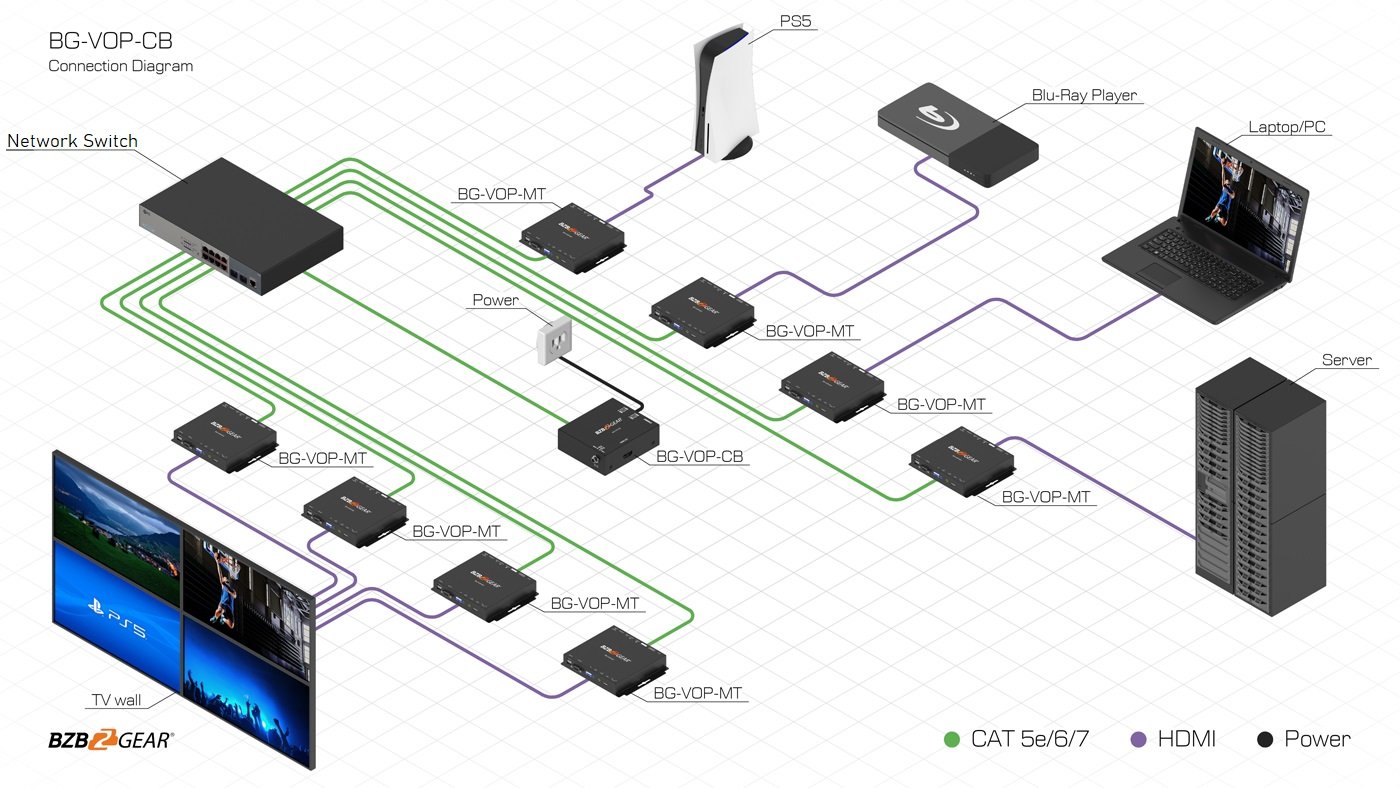
The Setup
Mount the four TVs on the wall to create a 2x2 video wall. Make sure the location of the video wall has new or existing CAT cables running back to the location of the AV equipment. A 16-port PoE Network Switch that is AVoIP compatible needs to be installed.
Connect the BG-VOP-CB Smart Controller to the Network Switch. Depending on their location, switch the Transceivers to be either a transmitter or receiver. Transmitters will be at the AV equipment rack and Receivers will be at the TVs.
Connect all Transceivers (Transmitters/Receivers) to the Network Switch. Using a web browser, type in the default IP address specified in the user manual for the Gateway Controller. Log in to the WebGUI with the default username and password. Following the user manual, configure the video wall layout and any changes to the audio and video settings.
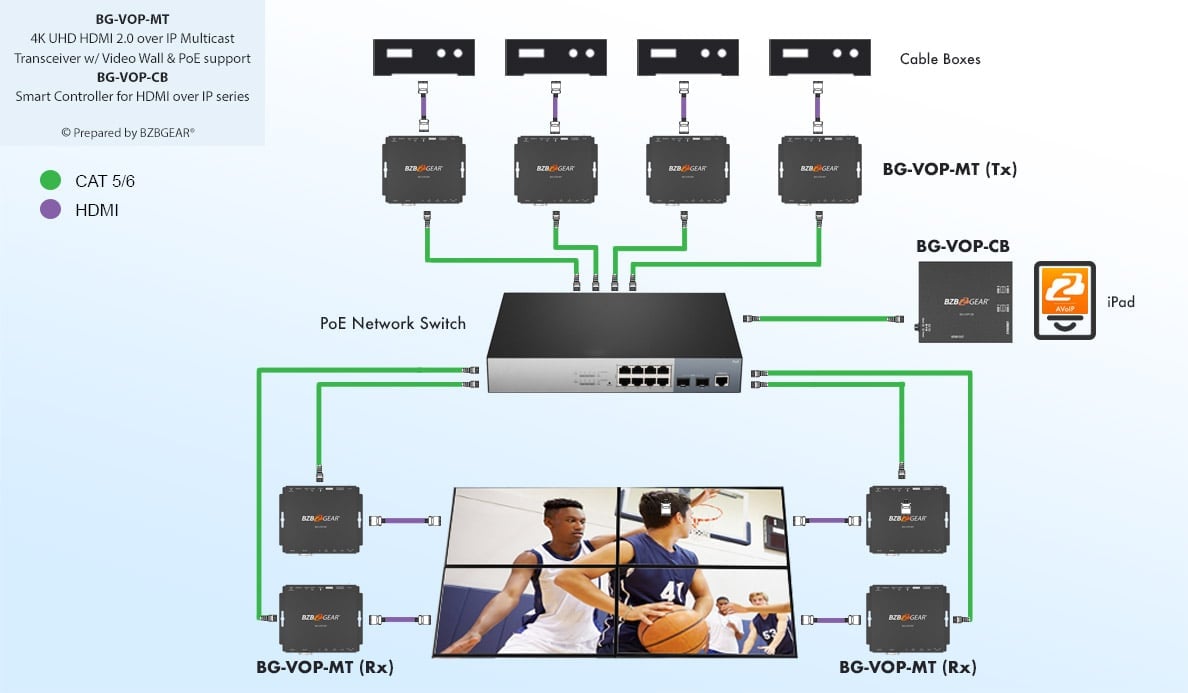
To control the switching of the cable boxes and TVs, you can use our free app BG-AVoIP-CONTROL (available in the Apple App Store). It is simple to use and intuitive; for instructions, follow the user manual or go to our YouTube channel BZB TV for videos on how to install and use this program.
![]()
For more information, contact BZBGEAR at 1.888.499.9906 or email info@bzbgear.com. Browse our online catalog for Pro AV and live streaming camera solutions to fit any size application or budget. Make sure to catch the buzz on BZB TV for unboxings, demos, and How To videos. And please show your support by subscribing! We appreciate you and will keep you informed on all the latest AV gear.
8.00 a.m. - 5.00 p.m. (PST)
10.00 a.m. - 3.00 p.m. (PST)
(by appointment only)
