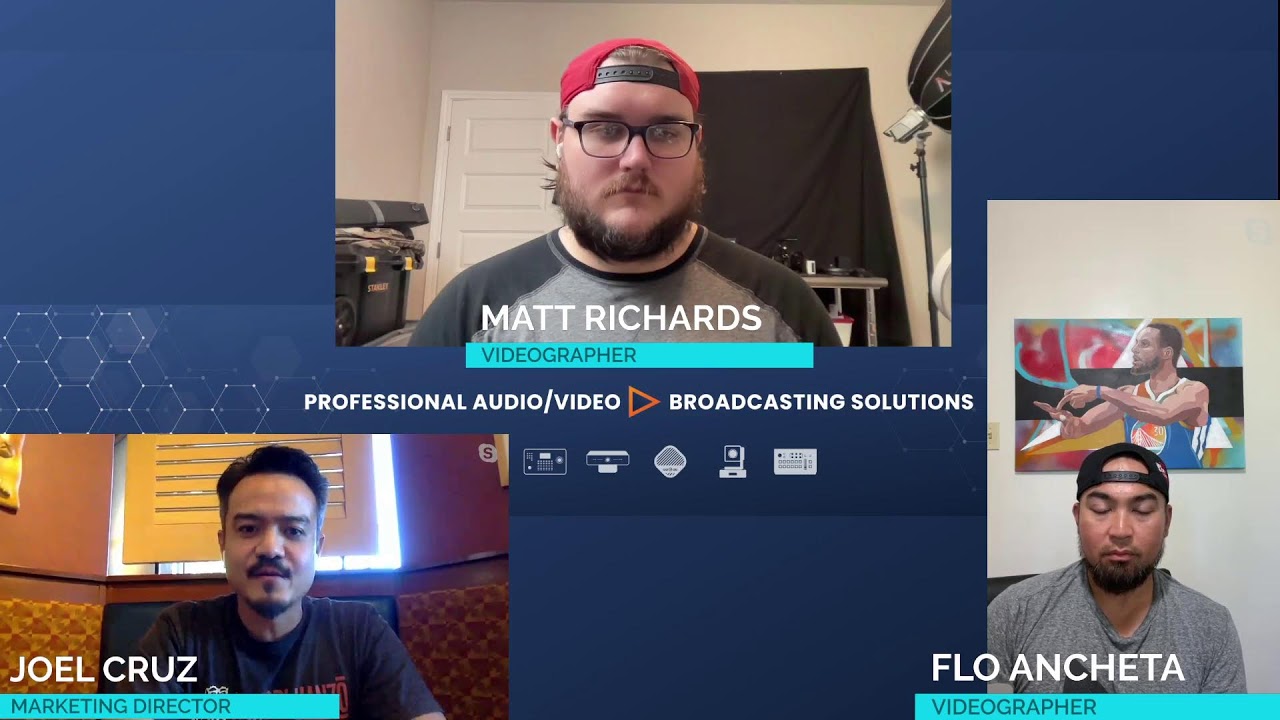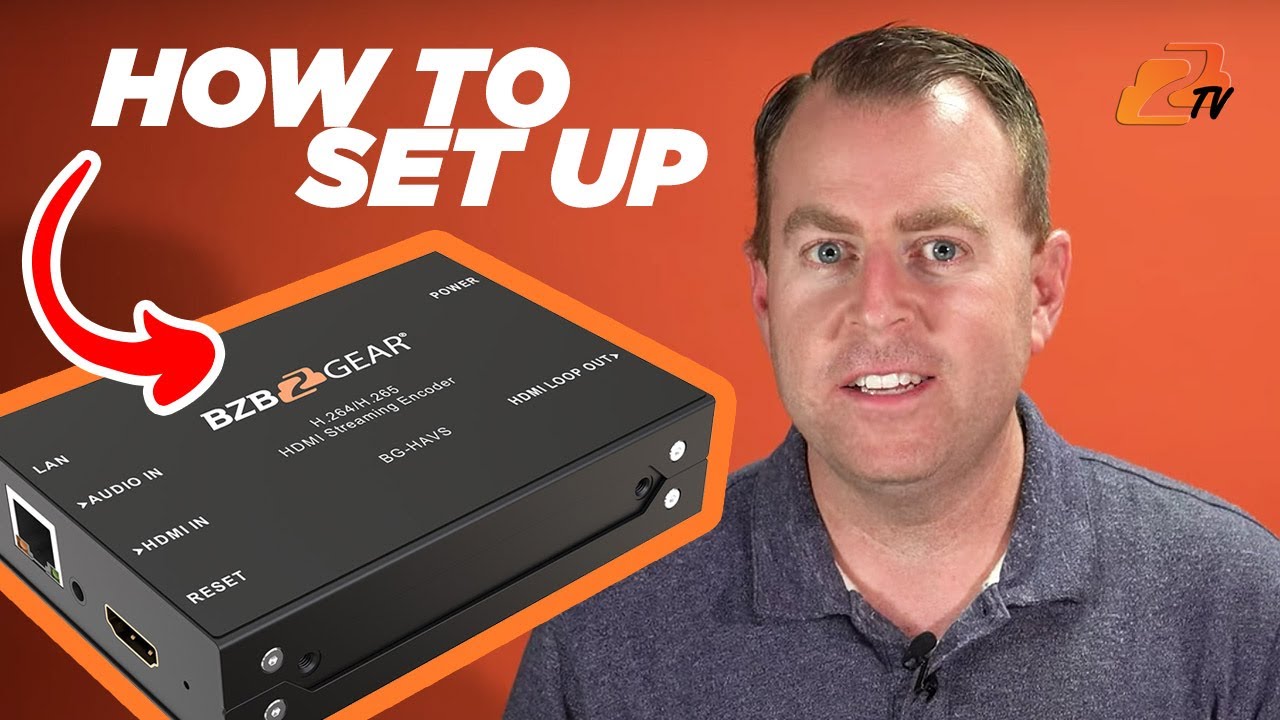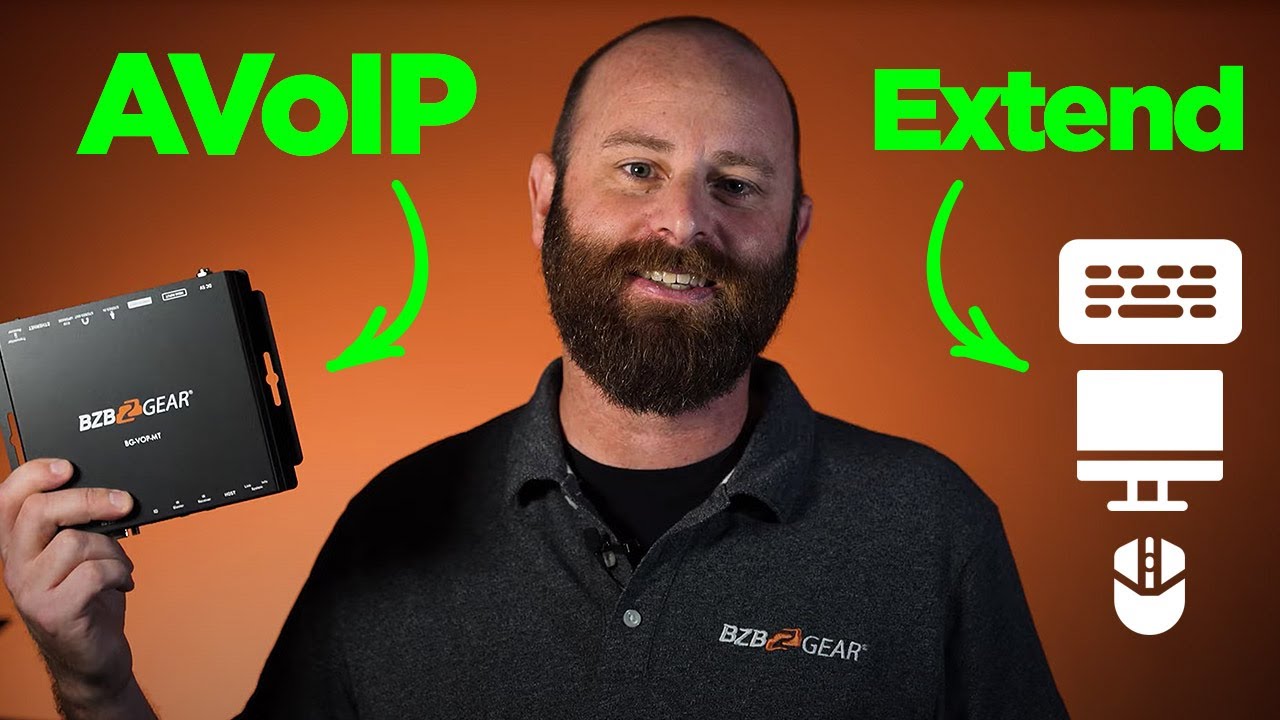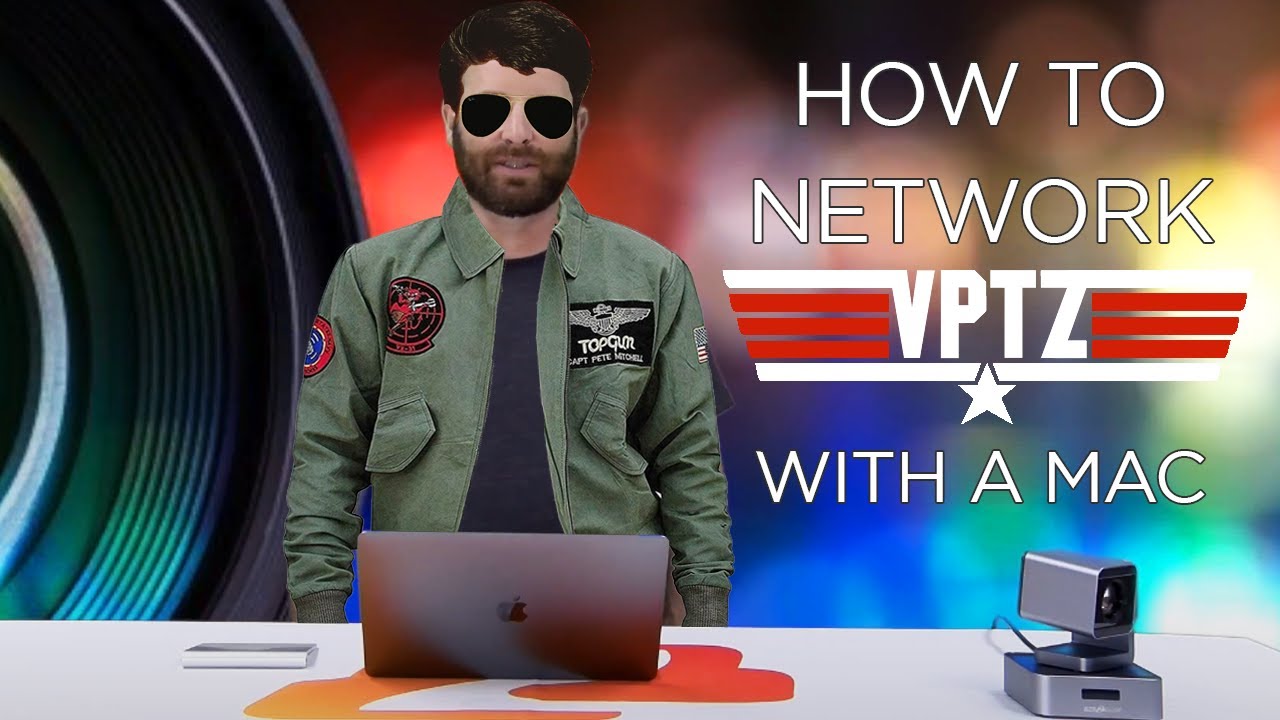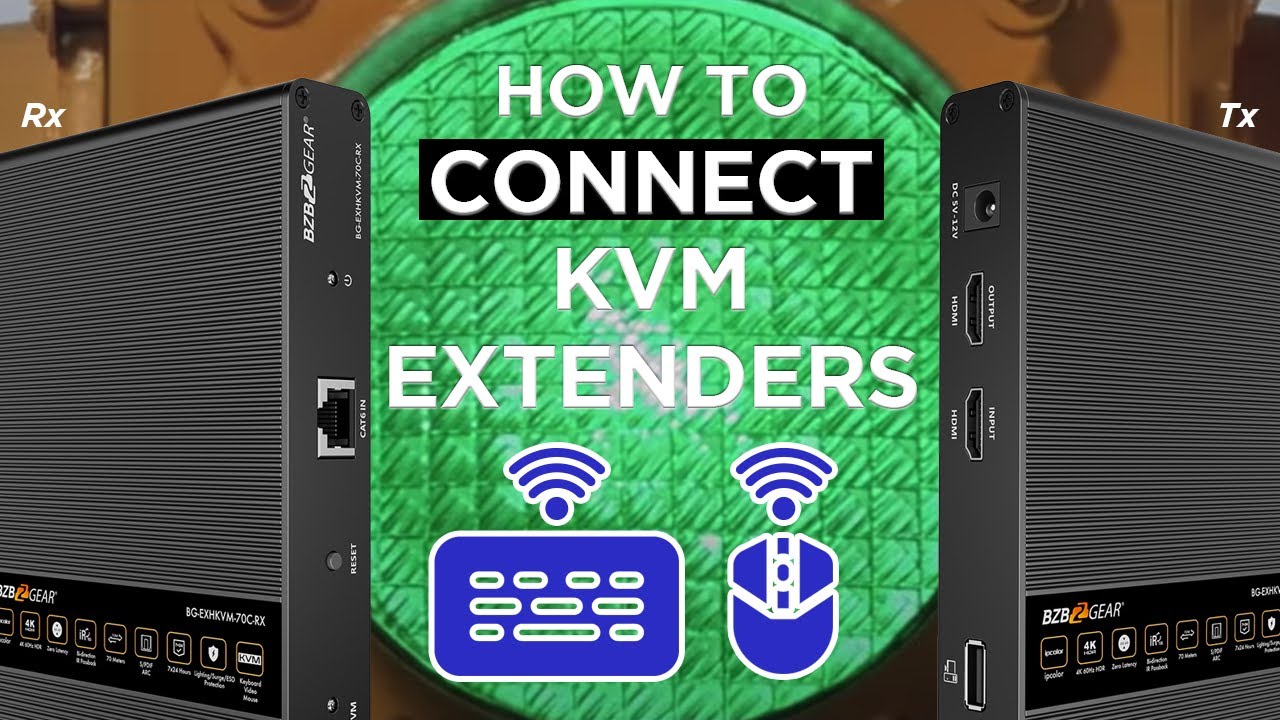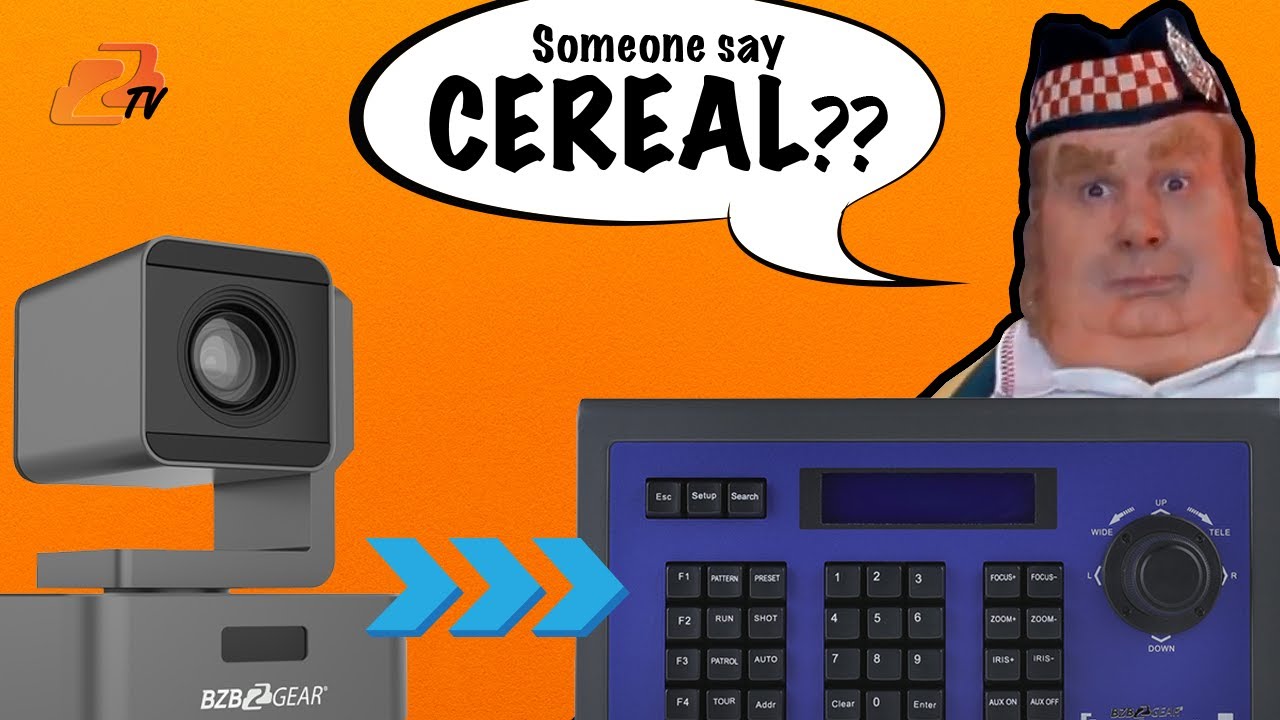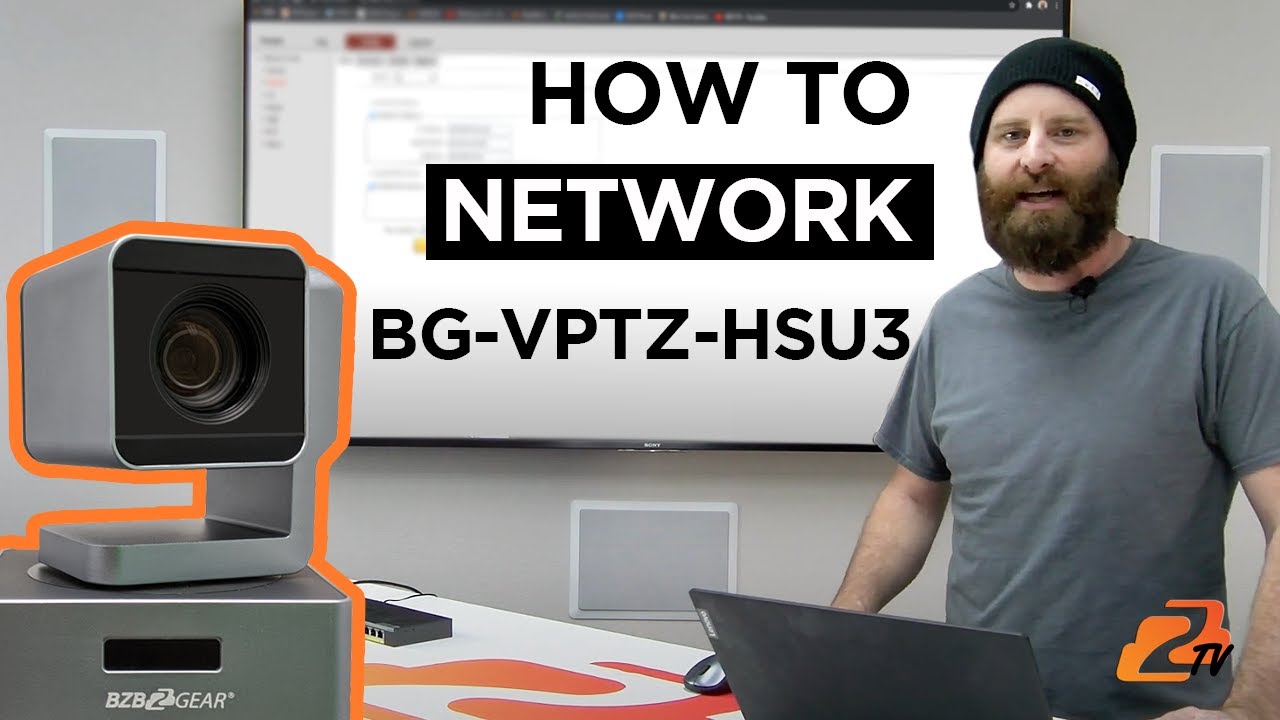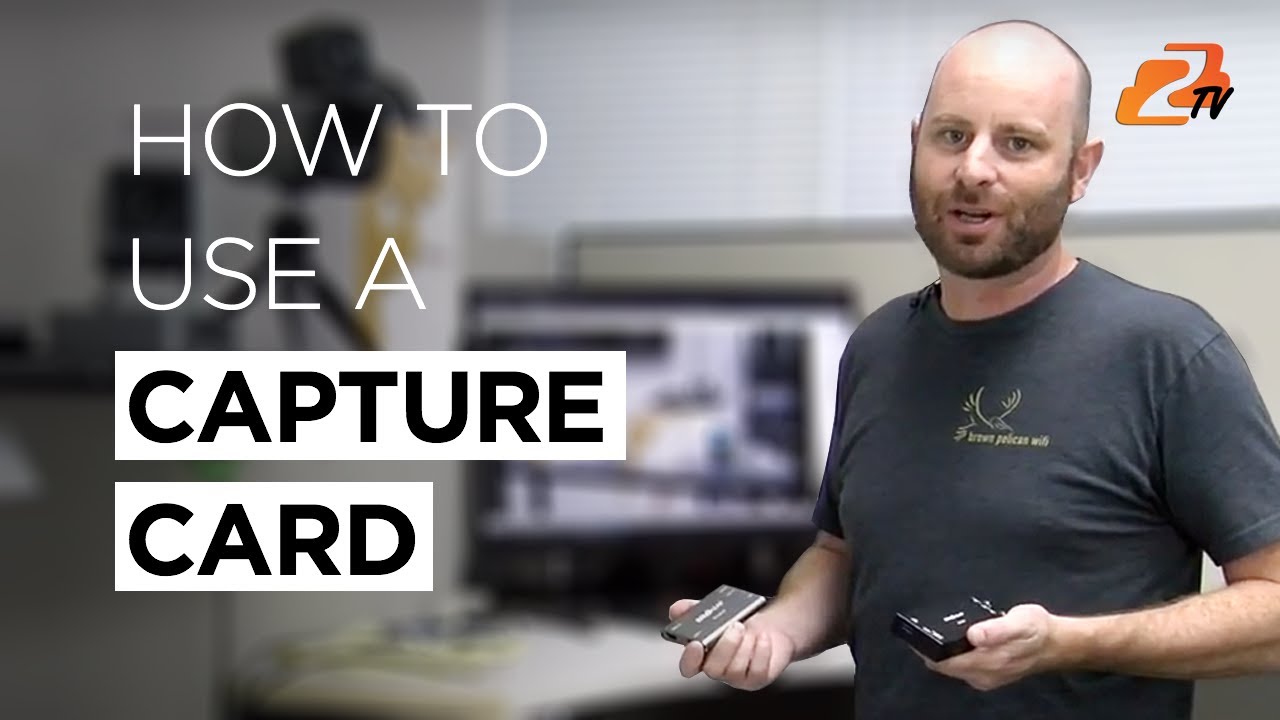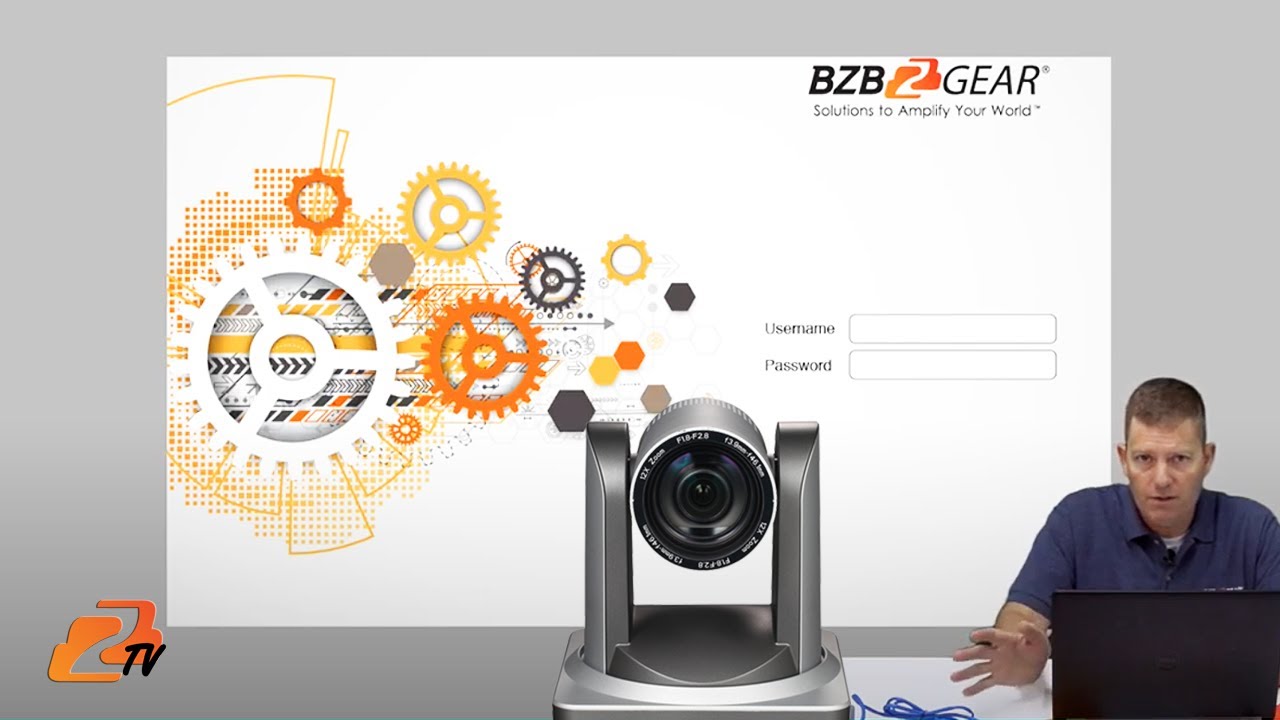FAQ’S
The answer to this question is very dependent on your situation.
SDI is a good option for long distance or for temporary setups. It is durable and holds up to the abuse of a live environment better than an HDMI cable. It is typically used in multi-camera situations along with a video mixer.
HDMI is a good option for cable lengths less than 50 feet. It is the most widely used video connection and provides compatibility with the largest number of devices. It is a great choice for homes, offices, and any other setting with permanently installed wire runs of less than 50 feet.
USB is best used for webcam and video conferencing purposes. It works best with cable lengths below 15 feet. It is the simplest method of connection, only requiring a computer running a compatible software platform to operate.
IP Streaming is a good option if you are streaming live video from a single camera directly to a host like YouTube or Facebook. Most streaming cameras feature an audio input jack which allows you to connect a microphone or external audio feed directly into the camera.
A capture card is a device designed to convert a video signal to USB for storing, editing, and/or streaming from a computer. They typically support HDMI or SDI signals but are also made for various other formats. If your camera or video device doesn’t have a USB video output, you need a capture card. In the video below Steve demonstrates how they work.
Yes, you can easily mount your PTZ camera upside down by using a compatible bracket. Once your camera is mounted there are a few ways to invert your camera picture depending on which camera you have. One option is to access your camera’s settings via theWebGUI. Locate the option in image settings for vertical flip and check the box. Another option is to use the IR remote control to change your view via the on-screen menu. This option will typically be found under image settings. On a select few cameras there is a dedicated button on the remote labeled ‘flip’.
Click HERE to watch the video.
Power over Ethernet (PoE) allows you to power your camera and deliver a network connection over a single ethernet cable. This gives you more flexibility in camera placement and eliminates the need for expensive electrical work to move or install a power outlet near the camera. Ethernet cables are inexpensive and low-profile, allowing for a cheap, clean installation.
Here is a link to some BZBGEAR PTZ cameras with POE capability.
Please see these instructions Steps_Eliminate_Flickering_Bars
For any BZBGEAR device, you can find the default IP address in the Network section of the manual.
For cameras, the IP address can also be found using the IR remote if you are connected to a monitor.
To access the WebGUI of your camera, you will first need to find the IP address of the camera.
Once you've confirmed the IP address, you will type that IP address into a web browser and search. From there, you should see a login page, where both the username and password will be 'admin'. If you cannot access the login page, you will need to change the IP address of your laptop. Please contact support if you need assistance.
If you need to change the IP address of your camera, you will need to log into the WebGUI of your camera using your current IP address by typing and searching the IP address in any web browser.
Once you log in, you will go into the settings (CONFIG) and change the IP address under the Network settings. Note: you will need to change the IP address and the default gateway.
If you've set your 2x2 video wall, but the image seems to run off the screen, or not fit evenly on all sides, you will need to turn on 'Fit to Screen' on your TV.
The 'Fit to Screen' setting can be found under picture size settings on most TVs. You might see that this setting is set to 'Auto', but it will need to be set to 'On' to take effect.
The camera's manual or web interface under 'Network Port' lists the port number to use based on the protocol used.
- Determine IP Scheme: Align camera IPs with your network (e.g., 192.168.30.***).
- Assign Unique IPs: Modify the last octet for each camera (e.g., Camera 1: 192.168.30.164, Camera 2: 192.168.30.165).
- Prevent Conflicts: Move cameras from default IPs to avoid conflicts.
- Sequential Setup: Configure cameras individually to prevent IP conflicts during the process.
- Open the PC tool
- Enter [ctrl+shift+F2] on your keyboard
- Click on the Network Settings tab that appears on the upper right side of the screen
You most likely need to clear the cache and refresh the page. If that doesn’t help, try power cycling the unit and disconnecting/reconnecting to the network.
You will need cr2032 3 Volt batteries