Setting Up a Wireless 'Guest' Network on the BG-CONNEXIO
Step 1: Log into Connexio's Web Interface
- Open your web browser and log into the Connexio device's web interface.
- Navigate to the Settings section.
Step 2: Access Wireless Network Settings
- In the Settings menu, select Wireless Network under Network Settings.
Note: You can only make changes to these settings when connected to the LAN IP.
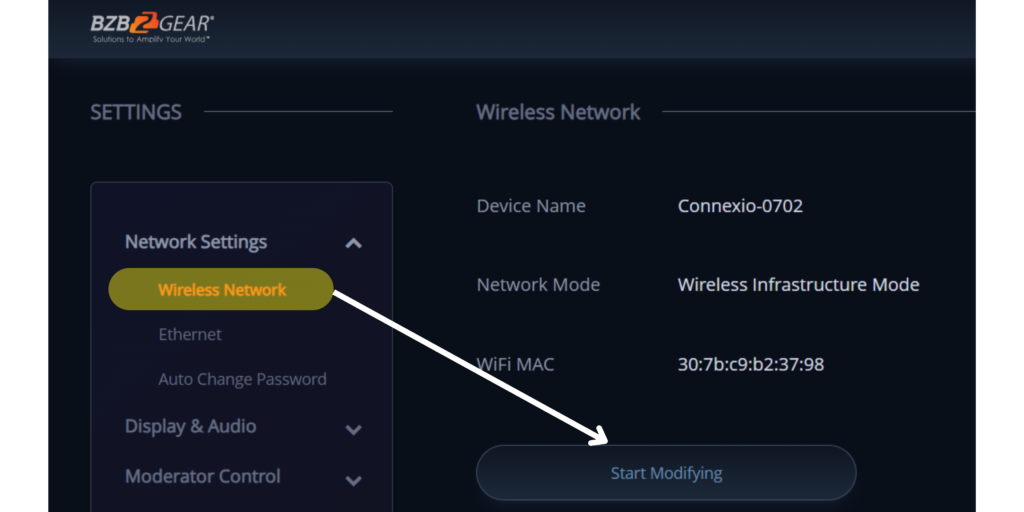
Step 3: Select Network Mode
- Under Mode Selection, choose Wireless Infrastructure Mode.
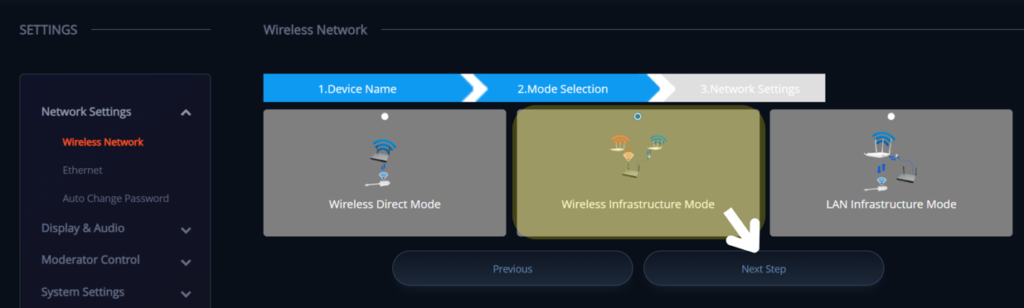
Step 4: Connect to a Network
- Scan for available networks by clicking on the Rescan List button.
- Select the guest network you want to connect Connexio to from the list.
- Enter the network password in the Password field.
- Click on Submit Settings to save your configuration.
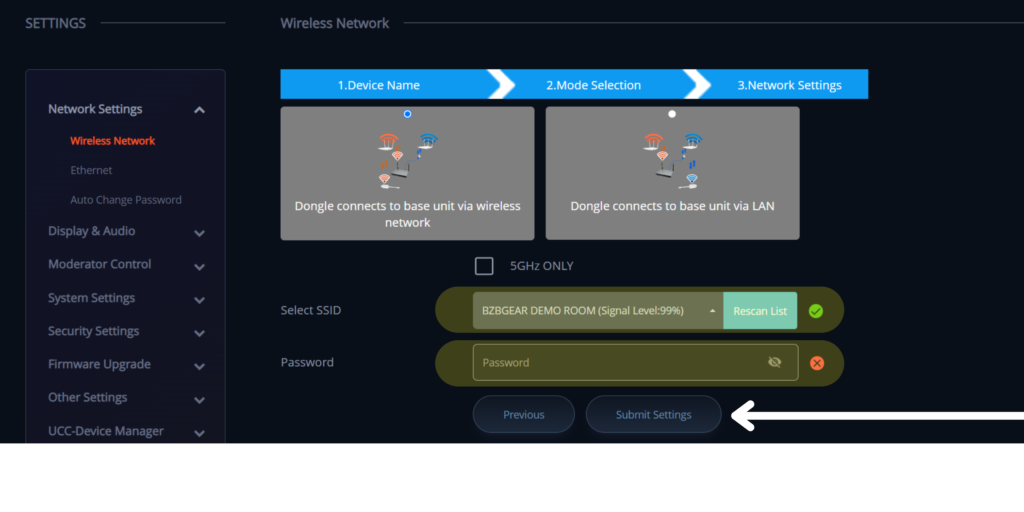
Step 5: Verify the Connection
- After submitting the settings, double-check the splash screen to ensure that the connection has successfully changed.
Get insider
updates & offers
Learn more
Get insider updates and offers
Join our vibrant community of BZBGEAR insiders today and unlock a world of exclusive updates, irresistible offers, and invaluable education.
Sales Inquiries
Leave your phone number, and one of our specialists will reach out to you shortly.
Call Us
Technical support
Monday - Friday
8.00 a.m. - 5.00 p.m. (PST)
8.00 a.m. - 5.00 p.m. (PST)
Saturday - Sunday
10.00 a.m. - 3.00 p.m. (PST)
(by appointment only)
10.00 a.m. - 3.00 p.m. (PST)
(by appointment only)
Phone & Email Support



