How to Format Your SD Card to FAT32 for Improved Performance with the BG-ADAMO
To ensure optimal performance with the BG-ADAMO camera, formatting your SD card to FAT32 is essential. This guide will walk you through the process using Rufus, a versatile tool for SD card formatting. Rufus is our go-to tool for formatting since there are typically issues with formatting with Windows.
Why Use FAT32?
FAT32 is the recommended file system for several reasons:
- Compatibility: Works seamlessly across various devices and platforms.
- Stability: Certain custom firmware and applications perform better on FAT32.
- Performance: Reduces crashes and other performance issues compared to exFAT.
Steps to Format with Rufus
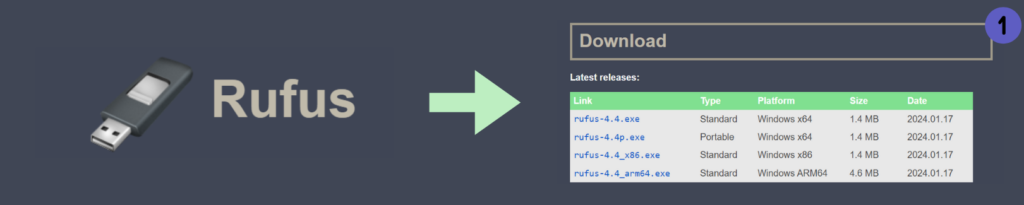
- Download Rufus:
- Visit the Rufus website and download the utility.
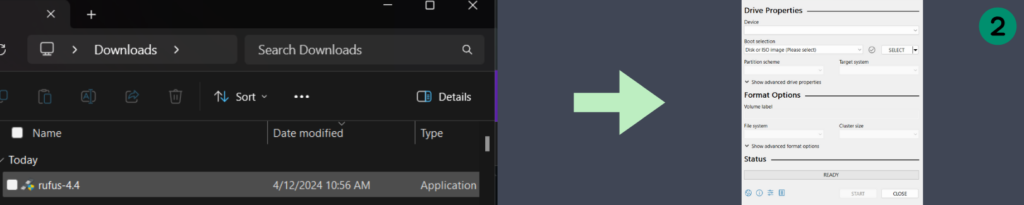
- Launch Rufus:
- Open Rufus after installation.
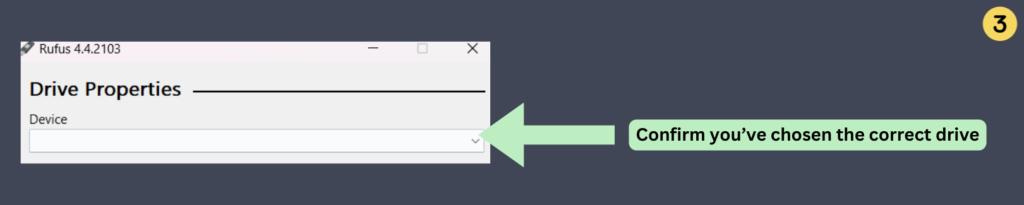
- Select the SD Card:
- Rufus should automatically detect the connected SD card. Confirm you've chosen the correct drive.
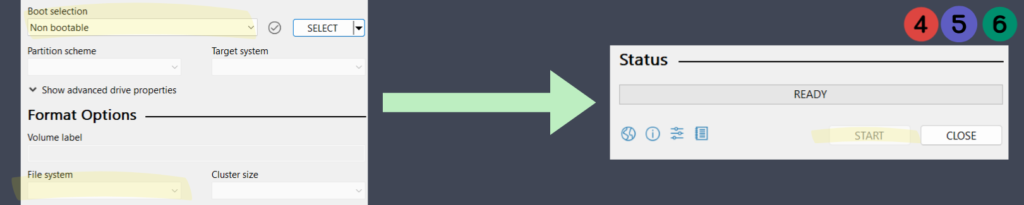
- Choose Formatting Options:
- Under 'Boot selection,' choose 'Non-bootable.'
- Set the file system to 'FAT32.'
- Start the Format:
- Click 'Start' to begin formatting. Note that all existing data will be erased.
- Completion:
- Once the process finishes, your SD card will be formatted as FAT32.
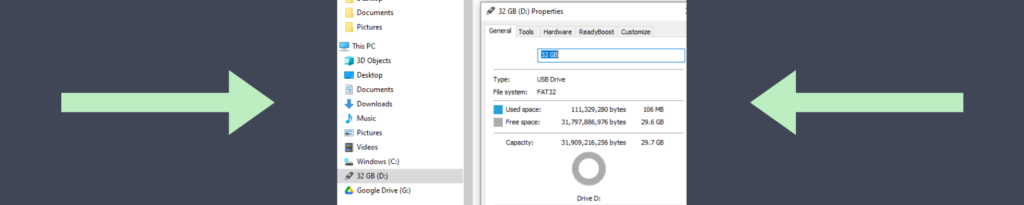
- Verify the Format:
- Check the SD card properties to confirm it's now formatted as FAT32. To do this, you will right click the drive > go to properties.
Additional Notes
- Partition Management: Rufus can manage hidden partitions, ensuring a clean format.
- Customization: Customize volume labels and settings during formatting.
By following these steps, you'll optimize your SD card for custom firmware, enhancing compatibility and performance. Even high-capacity SD cards (e.g., 128GB) can be formatted to FAT32 for use with the BG-ADAMO.
Tips for BG-ADAMO Recording
-
- Supported Formats: BG-ADAMO cameras currently support FAT32. Ensure proper formatting before use.
- File Size Limitations: FAT32 limits file sizes to 4GB. Longer or higher-resolution recordings may split into multiple files.
- Recording Settings: Adjust settings via Video Encode "Main Stream" settings.
- Time Synchronization: Sync camera time before recording for accurate file naming.
- Caution: Carefully insert micro SD cards to avoid damage.
Formatting your SD card with Rufus is straightforward and crucial for optimal performance with the BG-ADAMO camera. This guide offers comprehensive steps to enhance your user experience with custom firmware and applications.
8.00 a.m. - 5.00 p.m. (PST)
10.00 a.m. - 3.00 p.m. (PST)
(by appointment only)
