Adding a Camera to Your Dante Controller: A Step-by-Step Guide
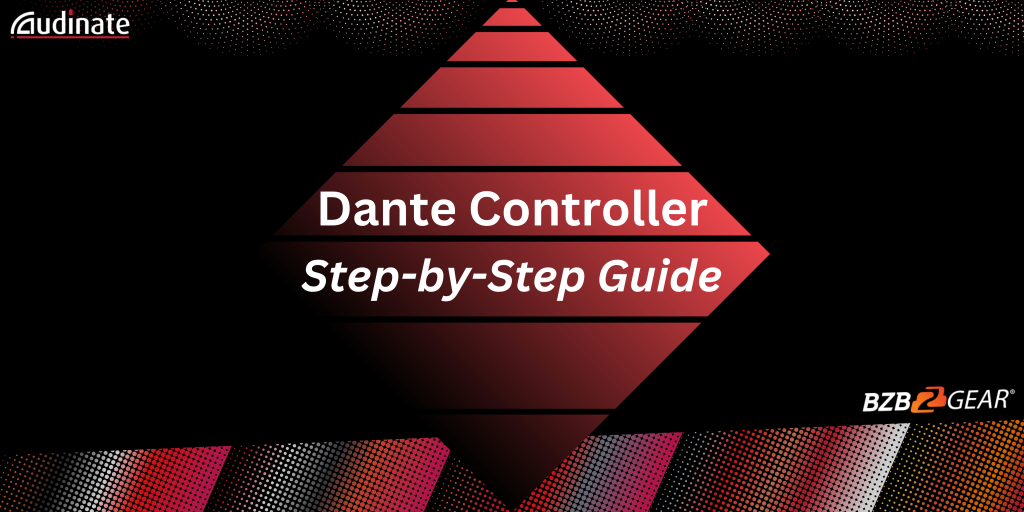
Are you ready to upgrade your audio-visual setup with a new camera? Audinate's Dante Controller software makes it easy to add a camera to your network and get started with high-quality audio and video streaming. Here's what you need to know to get started:
Step One: Connect the Camera
Before you can add a camera to your Dante network, you need to connect it to your network and make sure it has a valid IP address. This is usually done through a simple Ethernet cable or Wi-Fi setup, depending on the camera's capabilities.
Step Two: Open Dante Controller
Next, launch your Dante Controller software and click on the "Devices" tab. This is where all your connected devices will be displayed and managed.
Step Three: Discover Your Camera
Once you're in the "Devices" tab, click on the "Discover" button to search for new devices on your network. This is where your new camera should show up, ready to be added to the Dante network.
Step Four: Add the Camera
Select the camera from the list of discovered devices, and click on the "Add" button. Dante Controller will guide you through the process of assigning a unique name to the camera and setting up the appropriate settings, such as sample rate, channel count, and network settings.
Step Five: Apply Your Changes
After you've set up all the settings, click "Apply" to save your changes and add the camera to the Dante network.
Step Five: Verify and Enjoy!
The final step is to verify that your camera is functioning properly by checking its status and audio levels in Dante Controller. If everything looks good, sit back, relax, and enjoy the high-quality audio and video streaming from your new camera!
And that's it! With these simple steps, you can easily add a camera to your Dante network and take your audio-visual setup to the next level. Happy streaming!
8.00 a.m. - 5.00 p.m. (PST)
10.00 a.m. - 3.00 p.m. (PST)
(by appointment only)
